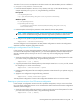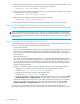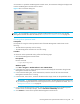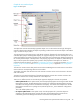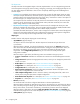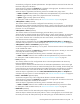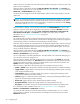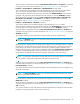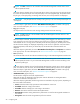User's Manual
HP StorageWorks File System Extender Software user guide 43
reconnection to a particular FSE Management Console server, the Connection dialog box displays each
time the FSE Management Console client is started.
Figure 9 New connection dialog box
NOTE: You can establish a connection to another FSE Management Console server using the FSE
Management Console client GUI. For details, see ”Graphical user interface overview” on page 44.
Choosing online operational mode
Prerequisites
Prerequisites for using the online operational mode of the FSE Management console client are the
following:
• The FSE daemons (services) must be running.
• The FSE Management Console server must be running.
Procedure
To choose the online operational mode, perform the following steps:
1. Start the FSE Management Console client:
Linux Specific
Run the command:
Windows specific
Click Start > Programs > Hewlett-Packard > FSE > FSE GUI-Client.
2. In the Name box, enter a unique descriptive name that will identify this connection during the FSE
Management Console client session.
3. In the Connection dialog box, in the Hostname box, enter the name of the host where the FSE
Management Console server is running.
4. In the User box, enter admin, and leave the Password box empty. These are the predefined values.
IMPORTANT: To prevent potential unauthorized accesses to the FSE Management Console server,
you should change the default user name and password as soon as possible. For details, see ”FSE
Management Console users” on page 59.
5. If you want the FSE Management Console client to automatically connect to this FSE Management
Console server on subsequent startups, select the Reconnect automatically check box.
6. Click Connect to connect to the specified FSE Management Console server.
# /opt/fse/bin/guiclt