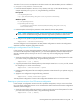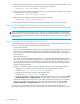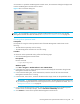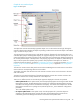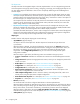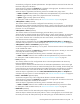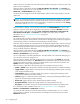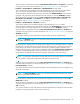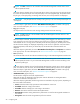User's Manual
42 Configuring FSE
2. Check the configuration history for the target partition. Use the following command to get the list of all
configuration revisions for the target partition in the configuration database.
3. Copy the contents of the chosen configuration revision (in our case 4) for FSE partition to a file, named
for example MyFile in the current directory:
4. Apply the chosen configuration revision using the following command:
This FSE partition configuration is stored in the configuration database with a new revision number.
Using the FSE Management Console for configuring resources and policies
You can use the FSE Management Console to perform most of the tasks related to the FSE implementation.
NOTE: The FSE Management Console client can connect to several FSE Management Console servers
simultaneously. Thus, if your environment includes more than one FSE implementation, you can configure
and monitor all FSE implementations from the same FSE Management Console client session running on a
single computer.
Operational modes of the FSE Management Console client
The FSE Management Console client supports two operational modes. For each FSE Management Console
server you want to manage, you can choose between the following:
• online operational mode
In this mode, the FSE Management Console client is connected to the FSE Management Console server
and has access to the Management Interface of the belonging FSE implementation. All changes you
make using the GUI of the FSE Management Console client are immediately reflected in the applied
FSE configuration.
• offline operational mode
In this mode, the FSE Management Console client is not connected to the FSE Management Console
server. It has no access to the FSE configuration that is currently applied in the FSE implementation. You
can locally configure FSE resources and policies, and apply them to the FSE configuration at a later
time, using online operational mode. The configured FSE resources and policies are locally stored as
ordinary FSE configuration files.
Typically, a configuration session in the offline operational mode consists of the following phases:
• “Logging in” to an FSE Management Console server in the offline operational mode.
For details, see ”Choosing offline operational mode” on page 44.
• Configuring all required FSE resources in the proposed order.
For details, see ”Configuration procedure” on page 60.
• Saving the configuration of FSE resources to configuration files on the local host by selecting Write
complete configuration or Configuration File menu item from the Tools menu or a pop-up menu.
After the FSE Management Console client is in the online operational mode again, you can load the
configuration of FSE resources from saved configuration files on the local host by selecting Load
complete configuration or Configuration File menu item from the Tools menu or a pop-up menu.
You can choose the operational mode when connecting to the FSE Management Console server,
specifying the appropriate options in the Connection dialog box. Unless you have configured an automatic
fsepartition --show PartitionName --history
fsepartition --show Partition01 4 > MyFile
fsepartition --modify Partition01 MyFile