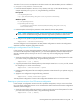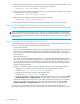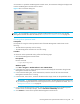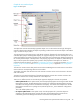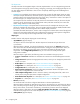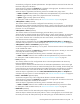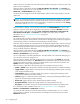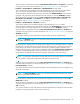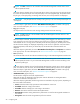User's Manual
HP StorageWorks File System Extender Software user guide 41
The value of %InstallPath% depends on the choice made in the FSE installation process. It defaults to
C:\Program Files\Hewlett-Packard\FSE.
1. Locate the desired template in the newconfig directory and copy it to the selected directory, in this
example named MyConfiguration, using the following commands:
Linux specific
Windows specific
2. Edit the template and modify the parameter values relevant for the new FSE partition.
NOTE: While modifying the template, preserve the double quote characters (") that surround the
values of some variables. Removing these characters might lead to problems in certain cases.
3. To configure a new partition, apply the modified template running the following command:
You have configured a new FSE partition. This FSE partition configuration is stored in the configuration
database as the first respective configuration revision.
Modifying the configuration of an FSE resource
In this example, you want to change the parameter values of your migration policy. Since these parameters
are written in the FSE partition configuration file, you will use the fsepartition command followed by the
relevant command options, which you can use in a similar way when re-configuring any of the FSE
resources.
1. Check the names of the configured partitions in order to get the exact name of the partition for which
you want to modify a migration policy, using the following command:
2. Copy the parameters of the selected partition (in this example named Partition01) to a file, named
for example MyFile in the current directory:
3. Edit the created configuration file and modify the parameter values relevant for your policies using any
text editor.
4. Apply the new configuration using the following command:
This FSE partition configuration is stored in the configuration database with a new revision number.
Reverting to a previous revision of an FSE resource configuration
In this example, 5 configuration revisions exist for a particular FSE partition, and you want to revert from
the current to the configuration revision 4. You will retrieve the chosen fourth revision from the configuration
database, and then reapply it.
1. Check the names of the configured partitions in order to get the exact name of the partition for which
you want revert to the previous revision, using the following command:
# cd MyConfiguration
# cp /opt/fse/newconfig/fse-partition.cfg Partition01Config
D:\>cd MyConfiguration
D:\MyConfiguration>copy
C:\Program Files\Hewlett-Packard\FSE\newconfig\fse-partition.cfg
Partition01Config
fsepartition --add Partition01Config
fsepartition --list [--detail]
fsepartition --show Partition01 > MyFile
fsepartition --modify Partition01 MyFile
fsepartition --list [--detail]