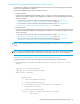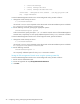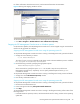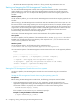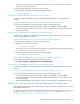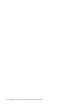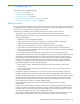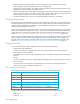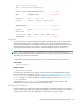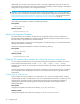User's Manual
HP StorageWorks File System Extender Software user guide 35
• The PATH environment variable must contain the path /opt/fse/bin. This is the path of the FSE
Management Console client binary.
To start the FSE Management Console client, perform the step:
1. Run the following command, specifying the appropriate options.
Stopping the FSE Management Console client on Linux systems
On the Linux platform, the FSE Management Console client can be stopped using the graphical user
interface.
Stopping the FSE Management Console client using the operating system GUI
To stop the FSE Management Console client, perform either of the following actions:
• In the FSE Management Console client window, select the menu Server, and then click Exit.
• In the FSE Management Console client window, click the standard button for closing windows in the
operating system GUI.
Starting the FSE Management Console client on Windows systems
On the Windows platform, the FSE Management Console client can be started using the command-line
interface or the graphical user interface.
Starting the FSE Management Console client using the operating system CLI
To start the FSE Management Console client, proceed as follows:
1. Change the current directory as follows:
The value of %InstallPath% depends on the choice made in the FSE installation process. It defaults
to C:\Program Files\Hewlett-Packard\FSE.
2. Run the following command, specifying the appropriate options:
Starting the FSE Management Console client using the operating system GUI
To start the FSE Management Console client, proceed as follows:
1. Click Start > Programs > Hewlett-Packard > FSE > FSE GUI–Client.
Stopping the FSE Management Console client on Windows systems
On the Windows platform, the FSE Management Console client can be stopped using the graphical user
interface.
Stopping the FSE Management Console client using the operating system GUI
To stop the FSE Management Console client, perform either of the following actions:
• In the FSE Management Console client window, select the menu Server, and then click Exit.
• In the FSE Management Console client window, click the standard button for closing windows in the
operating system GUI.
• While the FSE Management Console client window is in focus, press the key combination ALT + F4.
Starting an interactive session with the Management Console client
After the Management Console server and client are running, you can start an interactive session with the
Management Console client.
For information on how to start an interactive session with the Management Console client and how to use
the client, see chapter
”Configuring FSE”, section ”Configuration basics”, subsection ”Using the FSE
Management Console for configuring resources and policies”.
# guiclt Options
C:\>cd %InstallPath%\bin
%InstallPath%\bin>guiclt Options