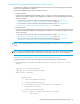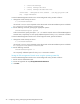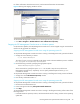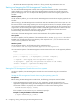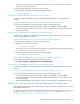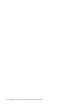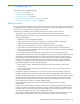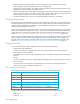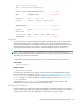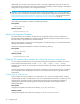User's Manual
34 Configuring, starting, and stopping the FSE Management Console
• While the FSE GUI-Server (Process) window is in focus, press the key combination ALT + F4.
Starting and stopping the FSE Management Console client
You can start the FSE Management Console client using the command-line interface. Command-line
options enable you to customize the path of the FSE Management Console client log file and set the
preferred debugging level. You can stop the FSE Management Console client using the graphical user
interface.
Windows specific
On the Windows platform, you can also start the FSE Management Console client using the graphical user
interface.
When starting up, the FSE Management Console client reads the initialization file for the current user. This
file contains all the current settings made by this user during the last session, for example, defined systems
with connection details and settings from the Settings dialog. The environment of the client is restored to its
original state - the stored settings are applied and the corresponding system objects are added to the tree.
If a password has been previously saved for a system, the FSE Management Console client tries to
reconnect silently, otherwise the Connection dialog appears.
The location of the FSE Management Console client initialization file is platform-dependent.
Linux specific
On the Linux platform, the full pathname of the initialization file is $HOME/.qt/guicltrc. The value of
$HOME is the full pathname of the home directory of the respective user: /root for the root user and
/home/UserLoginName for other users).
Windows specific
On the Windows platform, the full pathname of the initialization file is
C:\Documents and Settings\Username\Application Data\guicltrc.
The command-line options of the FSE Management Console client are the same on all supported platforms.
Starting the FSE Management Console client on Linux systems
On the Linux platform, the FSE Management Console client can be started using the command-line
interface.
Starting the FSE Management Console client using the operating system CLI
Prerequisites
Before starting the FSE Management Console client, the following prerequisites must be fulfilled:
• As the FSE Management Console client is an X11 application, general prerequisites for X11
applications apply. Before starting the FSE Management Console client, check that your DISPLAY
environment variable is set properly. The variable has to conform to the following format:
If the variable is not set, use the export command to specify it.
Example of setting the DISPLAY environment variable
Usage:
-----------------------------------
guiclt [-l <logfile>] [-P <objectpath>] [-d<level> -D<object>]
-l <logfile> - does logging into the specified <logfile>;
-P <objectpath> - opens only the specified tree branch in the window;
-d<level> -D<object> - specifies the debug level.
-----------------------------------
DISPLAY=Hostame:Display[.Screen]
# export DISPLAY=fse_mc_client:0