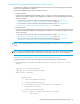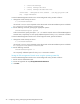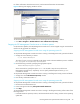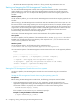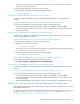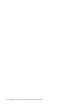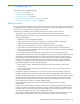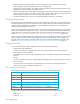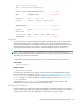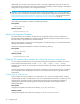User's Manual
32 Configuring, starting, and stopping the FSE Management Console
To start the FSE Management Console server in the background mode, proceed as follows:
1. Change the current directory as shown:
The value of %InstallPath% depends on the choice made in the FSE installation process. It defaults
to C:\Program Files\Hewlett-Packard\FSE.
2. Run the following command, specifying the appropriate options:
At the command line, specify the option -I or -S to install or start the service of the FSE Management
Console server, respectively. You can specify additional options for the guisrv command as needed.
To start the FSE Management Console server in the foreground mode, proceed as follows:
1. Change the current directory as shown:
The value of %InstallPath% depends on the choice made in the FSE installation process. It defaults
to C:\Program Files\Hewlett-Packard\FSE.
2. Run the following command
You can specify additional options for the guisrv command as needed.
Starting the FSE Management Console server using the operating system GUI
To start the FSE Management Console server in the background mode, proceed as follows:
1. Run the Services administrative tool.
2. Locate and right-click the entry File System Extender GUI Server.
3. Click Start.
2 - errors and warnings
3 - errors, warnings and trace
4 - errors, warnings and detailed trace
-f<file name> - configuration file (default ..\var\cfg\gui\guisrv.conf
-[h?] - usage information
C:\>cd %InstallPath%\bin
%InstallPath%\bin>guisrv Options
C:\>cd %InstallPath%\bin
%InstallPath%\bin>guisrv -F