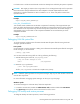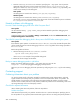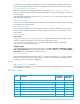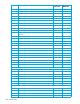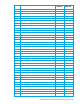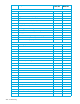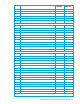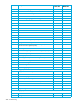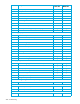User's Manual
282 Troubleshooting
1. Start the fsebackup or fserestore command, specifying the --dbg option. This will produce
additional debug file for the process, besides the ordinary backup.log or restore.log. The
debug file is named fse-backup-Number.log or fse-restore-Number.log, respectively, and
created in the directory for the debug files.
Linux specific
The debug files are located in the directory /var/opt/fse/log/debug.
Windows specific
The debug files are located in the directory %InstallPath%\var\log\debug.
The value of %InstallPath% depends on the choice made in the FSE installation process. It defaults
to C:\Program Files\Hewlett-Packard\FSE.
Potential problems with debugging
How do I check the debugging level of the HSM file system filter?
Linux specific
Use the command dmesg | grep hsmfs_debug to list the HSM file system filter debugging level.
Windows specific
Check the System Event Log (click Start > Settings > Control Panel, double-click Administrative Tools, click
Computer Management > Event Viewer).
The HSM file system filter debugging level is always set to 0x0000 after restarting the system
Linux specific
If the HSM file system partition is not listed as noauto in the /etc/fstab file, the HSM file system filter
will be loaded at boot time with the debugging level set to 0x0000 regardless of the settings specified in
the trace.cfg file.
Resolve the problem as follows:
1. Add the following line into the /etc/modules.conf file:
where 0x007f is an example of the specified debug level.
2. Restart FSE for the changes to take effect.
Backup or restore debugging results in job failure
Backup and restore debugging using the --dbg option does not work with the
fsesystem --enable-dbg triggered debugging of FSE processes.
Make sure you turn on debugging of the FSE processes by configuring the trace.cfg file and restarting
FSE.
Contacting support
Gathering information about your problem
You need to gather specific information needed for troubleshooting an FSE implementation. Technical
support need to know exactly what your problem is and as much information about it as possible. You
should describe if any changes were made to the environment before the problem occurred; include
software version numbers, the nature of the problem (whether the problem occurs intermittently, what errors
are being observed), and a list of third-party vendors.
Checklist for required information
When collecting data about the problem, follow the steps below.
Problem description
Think about the keywords of your problem. Write this down as a one-line description. Specifying what is
the real problem is very important, because technical support will focus on solving that precise problem. If
options hsmfs hsmfs_debug=0x007f