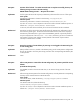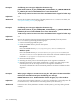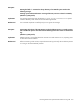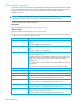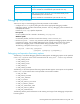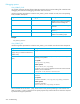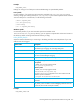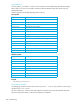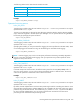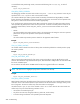User's Manual
HP StorageWorks File System Extender Software user guide 277
Example
Debugs can occupy a lot of disk space when troubleshooting an unpredictable problem.
Linux specific
On Linux platform, if you need more disk space than available in the /var/opt/fse/log/debug
directory, change your working directory to /var/opt/fse/log and create a symbolic link to a location
with more disk space. To achieve this, run the following commands:
Windows specific
On Windows platform, if you need more disk space than available in the
%InstallPath%\var\log\debug directory, you can prepare a separate disk volume and mount it to
this directory. Before mounting ensure that the directory is empty.
HSM_DEBUG_FLAGS
Select the detailed information you want to log in the debug trace files. Use multiple letters if you want
different items to be logged:
Example
HSM_DEBUG_FILE=.
# mkdir /tmp/BIG_DISK
# cd /var/opt/fse/log
# rmdir debug
# ln -s /tmp/BIG_DISK debug
Option value Description
I Function in & out — log FSE function entries and exits.
Note that this type of logging will create large debug files.
N No header — print no header in the trace output line.
C Compact — print compact headers in the trace output line.
This is the recommended type of logging.
T Exception throw — log exception throwing events in the trace output.
E Error logging — log errors in the trace output also.
Linux specific
By default, errors are only logged to the file
/var/opt/fse/log/error.log.
Windows specific
By default, errors are only logged to the file
%InstallPath%\var\log\error.log.
The value of %InstallPath% depends on the choice made in the FSE
installation process. It defaults to
C:\Program Files\Hewlett-Packard\FSE.
V Verbose third-party debugs — produce verbose omniORB debugging
information.
O Log only the specified level — cause the debugging level specified by the
HSM_DEBUG_LEVEL variable to omit the debugging information from the
lower levels (which would normally be included).
HSM_DEBUG_FLAGS=CTE