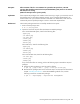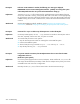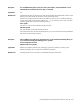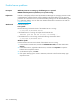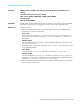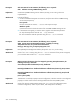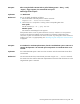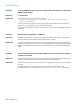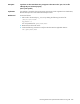User's Manual
HP StorageWorks File System Extender Software user guide 241
Description After invocation of the fse --start command on a particular FSE system host, some FSE
processes that should be started on the host (consolidated FSE system, FSE server or external
FSE client) are not running.
(SUSE Linux Enterprise Server system specific)
Explanation If the required FSE packages were installed on the host using a single rpm command, some of
the packages may not have been installed correctly, due to unresolved dependencies. The
reason for this is the rpm command included in the SUSE Linux distributions, which does not
automatically sort the specified packages in order to resolve their dependencies.
Workaround Check which packages have been successfully installed on the system:
1. At the command prompt, enter:
# ls -a /etc/opt/fse
2. Inspect the command output for files that determine installed packages.
On a consolidated FSE system, check for the following files:
.agent.pkg
.cli-admin.pkg
.cli-user.pkg
.client.pkg
.common.pkg
.server.pkg
On an FSE server, check for the following files:
.agent.pkg
.cli-admin.pkg
.common.pkg
.server.pkg
On an external FSE client, check for the following files:
.cli-user.pkg
.client.pkg
.common.pkg
If any of the above files are missing, perform the following steps to reinstall the required
packages:
a. Determine which packages you tried to install, as follows:
# rpm -qa | grep "^fse-" | grep -v fse-gui.client.pkg
b. Reinstall all the packages listed in the command output. Use the sequence described in
chapter ”Installing FSE software” in the FSE installation guide for Linux, and the
following command to reinstall each package:
# rpm -U --replacepkgs --replacefiles PackageName