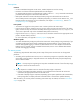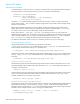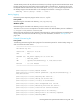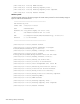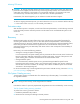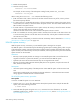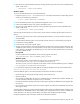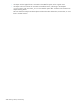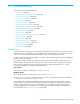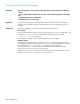User's Manual
HP StorageWorks File System Extender Software user guide 239
8 Troubleshooting
This chapter includes the following topics:
• Introduction, page 239
• FSE startup and shut-down problems, page 240
• Firebird server problems, page 244
• Communication problems, page 245
• SCSI problems, page 248
• Tape library problems, page 250
• Media management problems, page 252
• HSM file system mounting problems, page 255
• HSM file system filter problems, page 258
• Migration problems, page 260
• Recall problems, page 263
• Backup, restore, and recovery problems, page 265
• Sharing problems, page 269
• Other problems, page 270
• FSE troubleshooting tools, page 274
• Debugging FSE processes, page 275
• Contacting support, page 282
• FSE error codes, page 283
Introduction
In this chapter, the most common errors regarding configuration and use of FSE are presented, including
instructions on how to collect debug traces for different kinds of FSE activities. It also contains a list of all
errors that can be issued by the FSE implementation, with a one-line explanation for each.
For most common errors regarding installation, upgrade, and uninstallation of FSE, see the FSE installation
guide for a particular platform.
If you have a problem with FSE, you should check the FSE documentation before contacting your HP
technical support representative. This chapter gives you some clues on what is happening with FSE and
how to solve your problem. Usually you first need to check the FSE event log (named fse.log) for
indications of problems. Its location is platform-dependent.
Linux specific
FSE event log is located in the directory /var/opt/fse/log.
Windows specific
FSE event log is located in the directory %InstallPath%\var\log.
The value of %InstallPath% depends on the choice made in the FSE installation process. It defaults to
C:\Program Files\Hewlett-Packard\FSE.
If you have already analyzed your problem and could not find a solution in FSE and other relevant
documentation, you must collect relevant information about your FSE system configuration, your specific
situation, and the symptoms that you are experiencing. Such a prepared data set will speed up the
problem investigation and its resolution when contacting your HP technical support representative. For
more information, see ”Contacting support” on page 282.