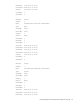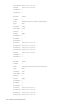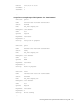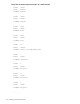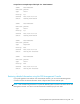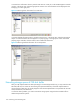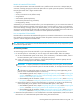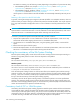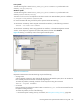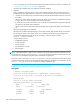User's Manual
178 Monitoring and maintaining FSE
For details on restarting, see the following content (depending on the platform of a particular FSE host):
• FSE installation guide for Linux, chapter ”Installing FSE software”, section ”Starting the FSE
implementation”, subsection ”Restarting FSE processes”.
• FSE installation guide for Windows, chapter ”Installing FSE software”, section ”Starting the FSE
implementation”, subsection ”Restarting FSE processes”.
The file systems or volumes added to the FSE disk buffer are automatically detected by FSE and put into
use.
Removing a file system from the FSE disk buffer
In general, reducing the storage space assigned to the FSE disk buffer is not advisable. However, there are
situations when you need to unassign a particular file system from the FSE disk buffer. This may be required
for a major FSE disk buffer reconfiguration task or in case of disaster on the file system because of a disk
failure.
CAUTION: If disk failure occurs for a particular file system assigned to the FSE disk buffer, restart the FSE
implementation to avoid further data loss. In case of distributed or mixed FSE implementation, make sure to
restart the FSE server or consolidated FSE system before restarting external FSE clients.
To remove a particular file system from the FSE disk buffer, proceed as follows:
1. Stop the FSE implementation. In case of distributed or mixed FSE implementation, make sure to stop
external FSE clients before stopping the FSE server or consolidated FSE system.
2. On the FSE server or consolidated FSE system, using the operating system utilities, unmount the file
system.
3. Remove the mount point of the file system.
4. Start the FSE implementation. In case of distributed or mixed FSE implementation, make sure to start the
FSE server or consolidated FSE system before starting external FSE clients.
Checking the consistency of the File System Catalog
Each File System Catalog (FSC) consists of the Data Location Catalog and the Name Space Catalog. It is
related to a single FSE partition. Location of the FSC depends on the platform.
Linux specific
FSC is located in the directory /var/opt/fse/part/PartitionName/fsc.
Windows specific
FSC is located in the directory %InstallPath%\var\part\PartitionName\fsc.
The value of %InstallPath% depends on the choice made in the FSE installation process. It defaults to
C:\Program Files\Hewlett-Packard\FSE.
Since the File System Catalog functions as a link between files on the HSM file system and their storage
positions on media, and contains important data for logical verification of media and for HSM file system
recovery, it has to be consistent to enable proper operation of the FSE implementation. HP recommends
that you check the consistency of the File System Catalog regularly.
Consistency check of the File System Catalog creates a maintenance job that runs on the specified FSE
partition. The consistency check process compares file data stored in the File System Catalog either with
actual files on the belonging HSM file system, or with Fast Recovery Information (FRI) on the associated FSE
media. All inconsistencies are reported to the FSE check log.
Consistency check of FSC vs. HSM file system
Consistency check of the File System Catalog against the HSM file system matches the files and directories
on the HSM file system with the information from the Data Location Catalog and Name Space Catalog,
which are parts of the File System Catalog. This process can be executed for the chosen FSE partition. All
mismatches in file sizes, file types, attributes, and modification times found during the process are reported
to the FSE check log on the FSE client. Location of the log file depends on the platform.