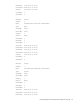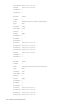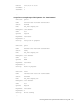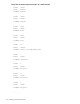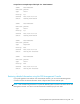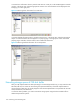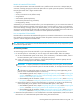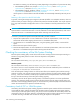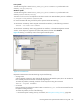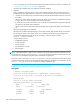User's Manual
HP StorageWorks File System Extender Software user guide 177
Benefits of extended FSE disk buffer
In an FSE implementation where FSE disk buffer size is insufficient and causes slow or delayed FSE job
execution, extending storage space of the FSE disk buffer can speed up the FSE operation. The following
FSE job types benefit from a larger FSE disk buffer:
• migration
• recall (“conventional” recall, efficient recall)
• reorganization
• administrative (media duplication)
• maintenance (redundant copy recreation)
• backup (backup, restore)
Additionally, if you extend the FSE disk buffer in your FSE implementation, you can increase the number of
jobs that can be executed in parallel, since each job uses its own file system or volume. In circumstances
with severe shortage of storage space in the FSE disk buffer, you can also enable performing tasks whose
storage space requirements for FSE disk buffer exceeded the previously available space and could not be
executed. In the current FSE release, such tasks are media duplication and backup.
How to extend the FSE disk buffer?
FSE disk buffer is extended so that additional file systems are mounted to subdirectories in its root directory,
thus extending its storage space by the total size of these file systems. FSE does not limit the number of file
systems or volumes assigned to FSE disk buffer.
TIP: Data transfer to and from the extended FSE disk buffer will be faster if the newly assigned file systems
are located on separate disks.
The extension procedure
To extend storage space of the FSE disk buffer in your FSE implementation, proceed as follows:
1. For each file system or volume that you want to assign to the FSE disk buffer, follow the substeps:
a. On the consolidated FSE system or FSE server, in the root directory of the FSE disk buffer, create a
first-level subdirectory that will serve as the file system mount point.
b. Create a file system (on Linux systems) or volume (disk partition) (on Windows systems) that will
contribute to storage space of the FSE disk buffer.
IMPORTANT: To improve performance of the FSE disk buffer on a Linux system, HP recommends
that you choose a non-journaled file system for the FSE disk buffer, for example, the Ext2 file system.
For information on creating file systems or volumes, see the following content (depending on the
platform of the consolidated FSE system or FSE server):
• FSE installation guide for Linux, chapter ”Preparing file systems for FSE”, section ”Preparing file
systems”, subsections ”Preparing Logical Volume Manager (LVM) volumes” and ”Creating file
systems on top of LVM logical volumes”.
• FSE installation guide for Windows, chapter ”Preparing file systems for FSE”, section ”Preparing
file systems”, subsection ”Configuring separate volumes for FSE databases and system files”.
c. Mount the file system or volume to the subdirectory. For guidance on mounting, see the following
content (depending on the platform of the consolidated FSE system or FSE server):
• FSE installation guide for Linux, chapter ”Preparing file systems for FSE”, section ”Preparing file
systems”, subsection ”Mounting file systems for FSE databases and system files”.
• FSE installation guide for Windows, chapter ”Preparing file systems for FSE”, section ”Preparing
file systems”, subsection ”Configuring separate volumes for FSE databases and system files”.
2. Restart the FSE implementation. In case of distributed or mixed FSE implementation, make sure to restart
the FSE server or consolidated FSE system before starting external FSE clients.