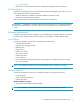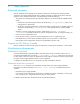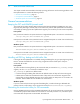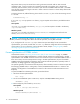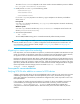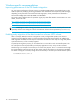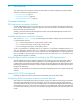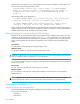Release Notes
hp StorageWorks File System Extender Release Notes 17
The value of %InstallPath% depends on the choice made in the FSE installation process. It defaults
to C:\Program Files\Hewlett-Packard\FSE.
4. Modify the file omniORB.cfg with the following values:
If omniORB.cfg is not yet present in its directory, copy its template to this directory and add the
above lines to it.
Linux specific
omniORB.cfg is located in the directory /etc/opt/fse, and its template is located in the directory
/opt/fse/newconfig.
Windows specific
omniORB.cfg is located in the directory %InstallPath%\etc. Its template can be found in the
directory %InstallPath%\newconfig.
5. Start the FSE implementation:
The omniORB/CORBA naming service is started automatically before the FSE processes.
CAUTION: If you configure or modify omniORB.cfg only to prevent exhaustion of CORBA sockets, you
need to consider that omniORB.cfg affects configuration of the FSE interprocess communication. For
more information, see the FSE User’s Guide, chapter ”Configuring FSE”, section ”Reconfiguring FSE
interprocess communication”.
Migrating to a newer tape drive technology
New tape drives, such as the LTO Ultrium 3 tape drive, are backward compatible with LTO Ultrium 2 tape
media. For example, an LTO Ultrium 3 tape drive can read and write onto LTO Ultrium 2 tapes. However,
the opposite is not true. LTO Ultrium 2 drives cannot read and write onto LTO Ultrium 3 tapes.
FSE does not distinguish between LTO Ultrium 2 and LTO Ultrium 3 tape drives. If both LTO Ultrium 2 and
LTO Ultrium 3 drives are present in the same library, FSE may attempt to load an LTO Ultrium 3 tape into an
LTO Ultrium 2 drive. The will result in a tape load error. If both drive technologies are present in the same
tape library, disable the LTO Ultrium 2 drives or remove them from the FSE configuration before using LTO
Ultrium tape media. For these changes, use the commands fsedrive --disable and
fsedrive --remove, respectively.
Linux-specific recommendations
Verifying SCSI IDs after addition or removal of SCSI devices
Adding or removing SCSI devices on the consolidated FSE system or FSE server may result in the Linux host
redistributing the SCSI special device file names (SCSI IDs). If this occurs, the SCSI IDs may no longer
match those specified in the FSE library and FSE drive configuration files, which may lead to errors in the
FSE implementation.
If any changes are made to the physical hardware, for example, if devices are added or removed, HP
recommends that you thoroughly check all SCSI IDs afterwards. If necessary, use the commands
fselibrary --modify and fsedrive --modify to modify the FSE library and FSE drive
configurations to match the updated SCSI IDs. Note that mount points of the disk media may also be
affected.
scanGranularity=1
inConScanPeriod=15
outConScanPeriod=10
fse --start