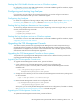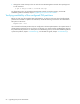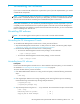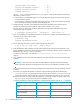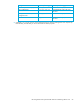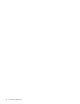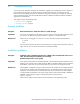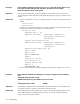Installation Manual
HP StorageWorks File System Extender Software installation guide for Linux 61
Starting the HSM Health Monitor service on Windows systems
For information on how to start HSM Health Monitor, see the FSE installation guide for Windows, chapter
”Upgrading from previous FSE releases”.
Configuring and starting Log Analyzer
If you decide to use Log Analyzer for monitoring the log files, you need to configure it and start its
daemons on the hosts on which you want to monitor the log files.
Configuring Log Analyzer
For details on configuration of the Log Analyzer utility, see the FSE user guide, chapter ”Monitoring and
maintaining FSE”, section ”FSE log files”, subsection ”Monitoring and analyzing FSE log files”.
Starting the Log Analyzer daemons on Linux systems
To start the Log Analyzer daemons on the local system, depending on the event log file that you want to
monitor, invoke the following commands:
Starting the Log Analyzer service on Windows systems
For information on how to start HSM Health Monitor, see the FSE installation guide for Windows, chapter
”Upgrading from previous FSE releases”.
Upgrading the FSE Management Console
This section contains procedures for upgrading the FSE Management Console components during a
general FSE software upgrade. This assumes that all FSE Management Console processes in the FSE
implementation are stopped. The processes must be restarted at the end of the FSE upgrade procedure,
after the basic FSE software has already been upgraded.
Upgrading the FSE Management Console on Linux systems
The procedure for upgrading the FSE Management Console server is different from the procedure for
upgrading the FSE Management Console client.
Upgrading the FSE Management Console server
To upgrade the FSE Management Console server, proceed as follows:
1. Create a backup copy of the FSE Management Console server configuration file.
BackupDirectoryPath is the full path to a directory outside the FSE Management Console
installation tree:
2. Change the current directory to the one with the new FSE Management Console server package and
run the command:
3. Restore the FSE Management Console server configuration file:
At this point, you can modify the FSE Management Console server configuration, if needed. For details,
see ”Configuring the FSE Management Console” in the FSE user guide.
Upgrading the FSE Management Console client
To update the FSE Management Console client, proceed as follows:
# loganalyzer start
# loganalyzer_messages start
# cp /var/opt/fse/cfg/gui/guisrv.conf
BackupDirectoryPath/guisrv.conf.rpmsave
# rpm -U fse-gui-server-3.4.0-Build.i386.rpm
# cp BackupDirectoryPath/guisrv.conf.rpmsave
/var/opt/fse/cfg/gui/guisrv.conf