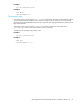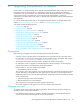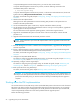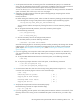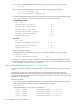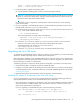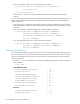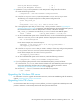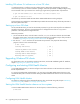Installation Manual
60 Upgrading from previous FSE releases
Installing FSE release 3.4 software on a Linux FSE client
To install FSE release 3.4 software over the installed previous FSE product appropriately, change the
current directory to the one with the installation packages. Install all required FSE 3.4 RPM packages using
two invocations of the rpm command. You need to pay regard to the proposed order of precedence:
The second rpm command installs the FSE utilities: HSM Health Monitor and Log Analyzer.
As the packages get installed, the internal RPM script enables the automatic startup of the FSE processes at
FSE client system’s boot time.
Starting up a Linux FSE client
On the external FSE client, you need to start the FSE processes, but you also need to perform an additional
step before the startup. This step is required because of a changed format of the FileSystemID
parameter in the FSE partition configuration files.
Follow the procedure:
1. On the external FSE client, make all entries in the file /etc/fstab that are related to the local HSM
file systems active again: remove the commenting characters that you added in step 3 of the procedure
in section ”Upgrading the operating system on Linux hosts” on page 56.
2. Run the fse --start command to start the FSE client processes. The proper FSE client startup
progress is shown in the command output.
Upgrading Windows FSE clients
For information on how to upgrade the Windows FSE clients, see the FSE installation guide for Windows,
chapter ”Upgrading from previous FSE releases”.
Configuring and starting HSM Health Monitor
To use HSM Health Monitor, you need to configure it and start its daemon on the hosts that are included in
the FSE implementation.
In a mixed or distributed FSE implementation, you need to start the HSM Health Monitor daemon on the
consolidated FSE system or FSE server before starting the HSM Health Monitor daemon on the external FSE
clients.
Configuring HSM Health Monitor
For details on configuration of the HSM Health Monitor utility, see the FSE user guide, chapter ”Monitoring
and maintaining FSE”, section ”Low storage space detection”.
Starting the HSM Health Monitor daemon on Linux systems
To start the HSM Health Monitor daemon on the local system, invoke the following command:
# rpm -Fvh fse-common-3.4.0* fse-client-3.4.0* fse-cli-user-3.4.0*
# rpm -ivh fse-util-3.4.0*
# fse --start
Starting FSE Service: [ OK ]
Installing HSMFS Filter module: [ OK ]
Loading HSMFS Filter module: [ OK ]
Starting HSM FS Event Manager: [ OK ]
Mounting HSM File Systems: [ OK ]
# hhm start