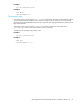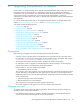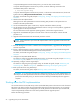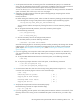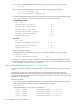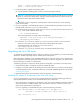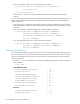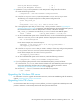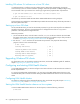Installation Manual
HP StorageWorks File System Extender Software installation guide for Linux 59
2. Update the FileSystemID parameter in each FSE partition configuration file as follows:
a. Invoke the following command:
a. In the file ConfigurationFile, locate the parameters Client and FileSystemID.
The following is an example excerpt from an FSE partition configuration file:
b. In the appropriate report that you stored in step 1 of the procedure in section ”Upgrading the
operating system on Linux hosts” on page 56, and which belongs to the consolidated FSE system or
the external FSE client on which the FSE partition is located, in the above example
FSE_client_01, locate the line with the Major:Minor value for this HSM file system:
c. On the consolidated FSE system or the external FSE client, run the command following command,
where DeviceFileSymlink is the symbolic link that is displayed in the stored report:
For the above example, the command output is:
d. In the file ConfigurationFile that you saved in substep a of this step, configure the parameter
FileSystemID with DeviceFilePathname that the symbolic link points to.
For the above example, the new value of FileSystemID is:
e. On the consolidated FSE system or the FSE server, invoke the following command:
3. If you are performing this procedure on the consolidated FSE system, proceed as follows:
a. In the local file /etc/fstab, make all entries related to the local HSM file systems active again:
remove the commenting characters that you added in step 3 of the procedure in section
”Upgrading the operating system on Linux hosts” on page 56.
b. Run the fse --restart command to restart the FSE server processes:
Upgrading the Windows FSE server
For information on how to upgrade the Windows FSE server, see the FSE installation guide for Windows,
chapter ”Upgrading from previous FSE releases”.
Upgrading Linux FSE clients
On each external FSE client running on a Linux platform, you have to upgrade the installed previous FSE
product to release 3.4 and manually start the FSE client processes afterwards.
Starting FSE Resource Manager: [ OK ]
Starting FSE Management Interface: [ OK ]
# fsepartition --show PartitionName >ConfigurationFile
Client "FSE_client_01"
{
FileSystemID = 58:5 # e.g. 58:1, Linux or HP-UX client
lvscan -- ACTIVE "/dev/vg_fse02/hsmfs03" [5.86 GB] 58:5
# ls -la DeviceFileSymlink
lrwxrwxrwx 1 root root 25 Aug 17 09:12 /dev/vg_fse02/hsmfs03 ->
/dev/mapper/vg_fse02-hsmfs03
/dev/mapper/vg_fse02-hsmfs03
# fsepartition --modify PartitionName ConfigurationFile
# fse --restart