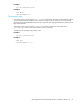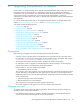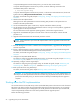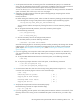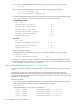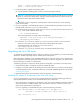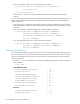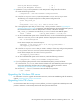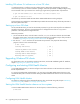Installation Manual
HP StorageWorks File System Extender Software installation guide for Linux 57
2. On the local system, upgrade the operating system.
For a list of supported operating system versions, see the latest support matrices.
CAUTION: Ensure that during or after the operating system upgrade, all LVM volumes on the local
system are converted to LVM2 volumes. Failing to convert the LVM volumes to LVM2 volumes may
result in loss of the data stored on these volumes.
For information on how to upgrade the operating system and the LVM volumes, see the operating
system documentation.
3. If you are upgrading a consolidated FSE system or an external FSE client, update the entry for each
HSM file system in the local /etc/fstab file as follows:
a. Invoke the following command, where DeviceFileSymlink is the value from the first column of
/etc/fstab for this HSM file system entry:
The command generates an output similar to the following:
b. In the local /etc/fstab file, replace DeviceFileSymlink with DeviceFilePathname,
where DeviceFilePathname is the device file that the symbolic link points to.
In the above example, the value of DeviceFilePathname is
/dev/mapper/vg_fse01-hsmfs01.
c. In the local /etc/fstab file, comment out the line with the HSM file system entry.
Upgrading the Linux FSE server
To upgrade the consolidated FSE system or FSE server running on a Linux platform, you need to install FSE
release 3.4 installation packages over the installed previous FSE product.
Before starting the installation, if the consolidated FSE system or FSE server which you are upgrading has
been configured such that the FSE log files have been stored on a separate file system, you need to ensure
that this file system is located on an LVM volume.
The following procedure is required, if the file system for FSE log files is not located on an LVM volume:
1. Move the FSE log files to a temporary location on another file system.
2. Configure a new LVM volume for the FSE log files, create a file system on it, and mount the file system
to the appropriate directory. For detailed instructions, see the FSE installation guide for Linux, chapter
”Preparing file systems”.
3. Move the FSE log files from the temporary location to the newly created file system.
Installing FSE release 3.4 software on the Linux FSE server
If you are upgrading from a pre-3.4 version to the FSE release 3.4, perform the following procedure to
appropriately install the software on the consolidated FSE system or FSE server:
• At the command line, change the current directory to the one with the installation packages. Install all
required FSE release 3.4 RPM packages with two invocations of the rpm command. You must pay
regard to the proposed order of precedence.
If you are upgrading a consolidated FSE system, invoke the following commands:
lvscan -- 4 logical volumes with 25.80 GB total in 2 volume groups
lvscan -- 4 active logical volumes
# ls -la DeviceFileSymlink
lrwxrwxrwx 1 root root 25 Aug 17 09:12 /dev/vg_fse01/hsmfs01 ->
/dev/mapper/vg_fse01-hsmfs01
# rpm -Fvh fse-common-3.4.0* fse-server-3.4.0* fse-agent-3.4.0* \
fse-client-3.4.0* fse-cli-admin-3.4.0* fse-cli-user-3.4.0*
# rpm -ivh fse-util-3.4.0*