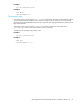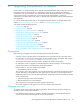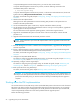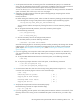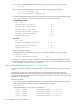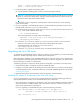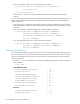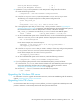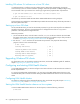Installation Manual
54 Upgrading from previous FSE releases
To stop FSE Management Console client process, you need to close its GUI window.
To stop the FSE Management Console server process, invoke the following command on the
consolidated FSE system or FSE server:
To stop the FSE Management Console server process, run the Services administrative tool, locate and
right-click the entry File System Extender GUI Server, and click Stop.
For details, see the FSE user guide, chapter ”Configuring, starting, and stopping the FSE Management
Console”.
2. Shutdown the FSE implementation.
Shutting down the FSE implementation means terminating FSE processes on all systems that are
included in the FSE implementation.
3. On the consolidated FSE system or FSE server, stop the omniNames daemon (service).
4. On all hosts that are part of the FSE implementation and are running on a Linux platform, upgrade the
operating system to the required version.
For more information on the supported operating systems, see the latest support matrices.
5. Upgrade the consolidated FSE system or the FSE server to the new FSE release and start the FSE
processes on it.
6. Upgrade external FSE clients and start the FSE processes on them.
NOTE: Each system that is part of the FSE implementation must be upgraded with the same FSE
product version.
7. If the FSE Management Console is installed in the FSE implementation, upgrade the FSE Management
Console components.
8. If there is FSE Management Console installed in the FSE implementation, start the FSE Management
Console server and the FSE Management Console client processes.
For details, see the FSE user guide, chapter ”Configuring, starting, and stopping the FSE Management
Console”.
9. Configure and start HSM Health Monitor.
For details on configuring the HSM Health Monitor utility, see the FSE user guide, chapter ”Monitoring
and maintaining FSE”, section ”Low storage space detection”.
10.Optionally, configure and start Log Analyzer.
For details on configuring the Log Analyzer utility, see the FSE user guide, chapter ”Monitoring and
maintaining FSE”, section ”FSE log files”, subsection ”Monitoring and analyzing FSE log files”.
11.Back up the FSE server using FSE backup.
For details, see the FSE user guide, chapter ”Backup, restore, and recovery”.
CAUTION: If you have had a backup policy defined for backing up your FSE implementation, all
backups of the FSE implementation that were created using the previous FSE version are useless. To
preserve the data safety level, you need to create new backups immediately after the upgrade is
complete.
Shutting down the FSE implementation
You need to terminate current FSE activity on the consolidated FSE system or the FSE server and all external
FSE clients to be able to perform the upgrade. Before shutting down the FSE processes, you are strongly
advised to check the File System Catalogs (FSCs) of all FSE partitions and eliminate any inconsistencies,
which could potentially escalate into more severe problems after the upgrade process.
Perform the following procedure:
# /etc/init.d/guisrv stop