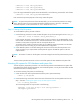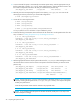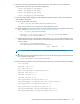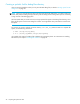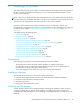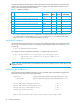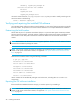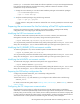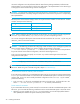Installation Manual
HP StorageWorks File System Extender Software installation guide for Linux 37
system into the file /etc/opt/fse/services.cfg and start FSE
services with command 'fse start'
2:fse-client ########################################### [29%]
Setting FSE File System Filter module: [ OK ]
NOTE: after successful installation write the correct name of FSE Server
system into the file /etc/opt/fse/services.cfg and start FSE
services with command 'fse start'
Checking for Firebird:
3:fse-server ########################################### [43%]
Setting FSE services configuration file: [ OK ]
Setting FSE System configuration file: [ OK ]
Checking for Firebird: [ OK ]
Setting Resource Manager database file: [ OK ]
Setting omniNames startup services: [ OK ]
NOTE: after successful installation start:
- omniNames service with 'omninames start'
- FSE services with 'fse start'
4:fse-agent ########################################### [57%]
Setting FSE library configuration file: [ OK ]
[ OK ]
5:fse-cli-admin ########################################### [71%]
6:fse-cli-user ########################################### [86%]
7:fse-util ########################################### [100%]
NOTE: after successful installation configure HHM and LogAnalyzer,
set them active after next reboot using commands
chkconfig hhm on
chkconfig loganalyzer on