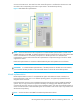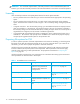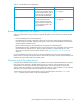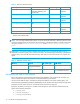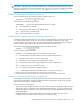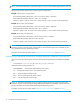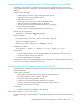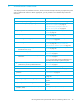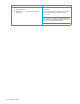Installation Manual
HP StorageWorks File System Extender Software installation guide for Linux 19
2 Installation overview
This chapter provides an installation overview, which summarizes the steps necessary to prepare the system
and to install the FSE software. Where appropriate, you are pointed to more detailed steps within this
document.
Action Comments & where to find details
1. Install the required operating system update. ”Required operating system updates” on page 21.
2. Install all necessary third-party packages. ”
Required third-party packages for SUSE Linux
E
nterprise Server 9 (SLES 9)
” on page 21.
”
Required third-party packages for Red Hat
E
nterprise Linux 4 (RHEL 4)
” on page 22.
3. Prepare logical volumes: ”
Preparing Logical Volume Manager (LVM)
vo
lumes
” on page 27.
a. Prepare partitions. ”
Step 2: Define and initialize LVM physical
vo
lumes
” on page 27.
b. Create logical volume groups. ”
Step 3: Create and initialize LVM logical
v
olume groups
” on page 28.
c. Create logical volumes. ”
Step 4: Create and initialize LVM logical
vo
lumes
” on page 28, ”Step 5: Create LVM
l
ogical volumes for HSM file systems
” on page 29.
d. Create file system on each logical volume.
(command: mkfs.ext3
)
”Creating file systems on top of LVM logical
vo
lumes
” on page 30.
e. Create the mount points. ”
Mounting file systems for FSE databases and
s
ystem files
” on page 31.
f. Update the /etc/fstab file with required
information.
”
Mounting file systems for FSE databases and
s
ystem files
” on page 31.
This is to mount the files systems (FSE databases and
system files) automatically at system startup time.
g. Mount the file systems for FSE databases and
system files on previously created directories.
”
Mounting file systems for FSE databases and
s
ystem files
” on page 31.
4. Install the FSE software. ”
Installing an FSE release” on page 35.
5. Start FSE. ”
Starting the FSE implementation” on page 43.
6. Check the status of Firebird SuperServer and the FSE
processes.
”
Checking the status of a running FSE
im
plementation
” on page 46.
7. Configure and start HSM Health Monitor. ”
Configuring and starting HSM Health Monitor”
on page 48.
8. Optionally, configure and start Log Analyzer. ”
Configuring and starting Log Analyzer” on
page 48.
9. Optionally, install the FSE Management Console. ”
Installing the FSE Management Console” on
page 49.
10. Configure resources (libraries, drives, media pools,
partitions, media).
FSE user guide, chapter ”
Configuring FSE”.