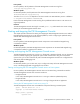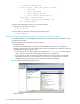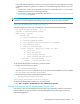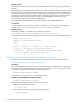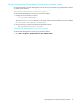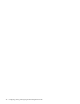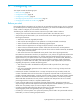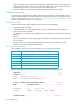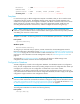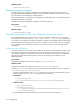User's Manual
34 Configuring, starting, and stopping the FSE Management Console
Windows specific
On Windows platform, you can also start or stop the FSE Management Console client using graphical user
interface.
When starting up, the FSE Management Console client reads the initialization file for the current user. This
file contains all the current settings made by this user during the last session, for example, defined systems
with connection details and settings from the Settings dialog. The environment of the client is restored to its
original state - the stored settings are applied and the corresponding system objects are added to the tree.
If a password has been previously saved for a system, the FSE Management Console client tries to
reconnect silently, otherwise the Connection dialog appears.
The location of the FSE Management Console client initialization file is platform-dependent.
Linux specific
On Linux platform, the initialization file is located in the directory $HOME. The value of the environment
variable $HOME is /root for root user and /home/UserLoginName for other users.
Windows specific
On Windows platform, the initialization file is located in the directory
C:\Documents and Settings\Username\Application Data\guicltrc.
The command-line options of the FSE Management Console client are the same of all supported platforms.
Starting and stopping the FSE Management Console client on Linux systems
On Linux platform, the FSE Management Console client can be started using command-line interface.
Starting the FSE Management Console client using CLI
Prerequisite
As the FSE Management Console client is an X11 application, general prerequisites for X11 applications
apply. Before starting the FSE Management Console client, check that your DISPLAY environment variable
is set properly. The variable has to conform to the following format:
If the variable is not set, use the export command to specify it.
Example of setting the DISPLAY environment variable
To start the FSE Management Console client, proceed as follows:
1. Change the current directory as shown:
2. Run the following command, specifying the appropriate options.
FSE GUI Client ver. 3.2.5
Copyright (c) 2002-2005 Hewlett-Packard
Usage:
-----------------------------------
guiclt [-l <logfile>] [-P <objectpath>] [-d<level> -D<object>]
-l<logfile> - does logging into the specified <logfile>;
-P <objectpath> - opens only the specified tree branch in the window;
-d <level> -D <object> - specifies the debug level.
-----------------------------------
DISPLAY=Hostame:Display[.Screen]
# export DISPLAY=fse_mc_client:0
# cd /etc/init.d
# guiclt Options