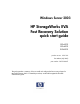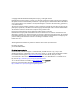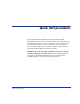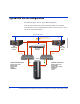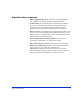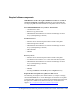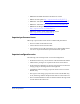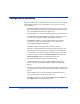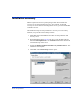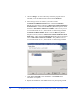Quick Start Guide
8 HP StorageWorks EVA Fast Recovery Solution for Windows Server 2003: Administration Guide
Configuration summary
Before you install FRS as explained in the next chapter, you must configure
the Exchange production server(s) the FRS recovery server(s), and the
array as follows:
• Install and configure production server(s) and recovery server(s) with
Microsoft Windows Server 2003 Enterprise Edition with SP1. Install
any required Microsoft quick fixes (QFEs) also.
• Download JRE 1.4.2 or later from Sun and install on all FRS servers.
• Install HP MPIO Full Featured Failover Software on production and
recovery servers if high availability multipathing is desired.
• Install HBAs and NICs as required, and establish SAN and LAN
connectivity between all servers and the array as shown in the
preceding FRS configuration diagram.
• Install and configure Exchange on the production server(s).
• You may use a firewall between the servers and the corporate LAN,
but the firewall must be open between all FRS servers and the EVA
CV workstation. If VSS times out, the firewall may be the problem.
• On the CV station, ensure the Network Connections control panel
Advanced Settings window lists the FRS network first.
• In Command View, add a license for Business Copy.
• On the Command View station, install HP MPIO Full Featured
Failover Software and Manager if high availability multipathing is
desired.
• On the array, add hosts and add a snapclone disk group. Depending on
your application, you may also need to add other disk groups for data,
logs, etc.
• On the production server, ensure databases or mailboxes within a
given storage group all reside on the same LUN.
• After FRS installation, copy Exchange eseutil.exe and ese.dll files to
the c:\hpfrs directory on the recovery server.