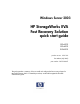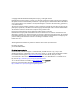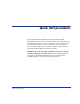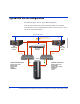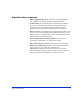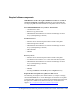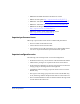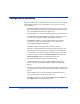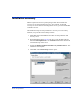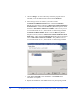Windows Server 2003 HP StorageWorks EVA Fast Recovery Solution quick start guide EVA4000 EVA6000 EVA8000 product version: 02.01.00 first edition (July 2005) part number: B9552-96007 This guide provides a summary of how to install and configure the fast recovery solution for Microsoft Exchange 2003. For detailed procedures, see the HP StorageWorks EVA FRS administration guide.
© Copyright 2005 Hewlett-Packard Development Company, L.P. All rights reserved. Hewlett-Packard Company makes no warranty of any kind with regard to this material, including, but not limited to, the implied warranties of merchantability and fitness for a particular purpose. Hewlett-Packard shall not be liable for errors contained herein or for incidental or consequential damages in connection with the furnishing, performance, or use of this material.
Quick start procedures This guide summarizes installation and configuration for the HP StorageWorks EVA Fast Recovery Solution (FRS) for Windows 2003. For more detailed procedures as well as a technical overview, operating, and troubleshooting information, refer to the HP StorageWorks EVA Fast Recovery Solution Administration Guide for Windows 2003. Follow all configuration and installation instructions carefully.
Typical FRS server configuration The following figure shows a typical FRS configuration. Note that any firewall must be open between the FRS servers and the Command View server. Anything that slows down access to the CV server will cause VSS timeout failures.
Required hardware components • HP StorageWorks Disk Array: EVA disk array 4000/6000/8000 with a Windows workstation running Command View EVA. • Production Server with Windows Server 2003 Enterprise Edition. This server runs Exchange and manages storage and retrieval of application data on the production volumes of the array. Server specifications must meet minimum Microsoft OS requirements. • Recovery Server with Windows Server 2003 Enterprise Edition.
Required software components IMPORTANT NOTE: The right combination of software versions is crucial to configuring a working system. Refer to the README file accompanying FRS for information about compatible software versions.
• KB903650 Extended maintenance mode fix for clusters • KB831112 VDS update http://support.microsoft.com/kb/831112 • KB887827 VSS update 2 http://support.microsoft.com/?kbid=887827 • KB891957 VSS hotfix http://support.microsoft.com/?kbid=891957 • KB892514 Exchange hotfix http://support.microsoft.com/?kbid=892514 • KB898790 Volume mount point hotfix for clusters http://support.microsoft.
Configuration summary Before you install FRS as explained in the next chapter, you must configure the Exchange production server(s) the FRS recovery server(s), and the array as follows: • Install and configure production server(s) and recovery server(s) with Microsoft Windows Server 2003 Enterprise Edition with SP1. Install any required Microsoft quick fixes (QFEs) also. • Download JRE 1.4.2 or later from Sun and install on all FRS servers.
Installation summary FRS is required on all servers participating in FRS. This includes the recovery server and all production servers. For example, if one FRS recovery server will host two Exchange 2003 servers, you must install FRS on all three servers. The installation steps for each production or recovery server are nearly identical, except for the Custom Setup window: 1. Install HP’s EVA VSS Hardware Provider on each production and recovery server. 2. Download FRS from the hp.
5. Choose Change... to select a directory where the program will be installed, or use the default location shown under Install to:. 6. Select the type of server software you want to install: To install on a PRODUCTION server: Click the Production Server drop down menu, and select “This feature will be installed on local hard drive”. Then click the Recovery Server drop down menu and select “This feature will not be available.
Installing integrity checking components For Exchange integrity checking to work, you must copy the Exchange eseutil.exe and ese.dll files to the c:\hpfrs directory on the recovery server. These files are located in the Exchange directory: c:\program files\exchsrvr\bin. If these files are not present in the FRS directory on the recovery server, copying will fail. Enabling the FRS license using AutoPass FRS offers a free trial license period of 60 days.
Important: If you have multiple FRS instances, be ready to import all license passwords for all instances in one session. If you quit AutoPass while some licenses are still without passwords, all licenses will fail, and AutoPass will have been overwritten and disabled by the partial license file. Use the following procedure to install the permanent license(s): 1. When you click Yes on one of the preceding license notification windows, the AutoPass: Import passwords window opens. 2.