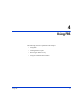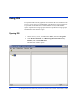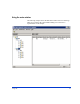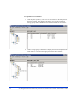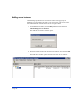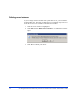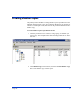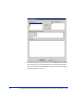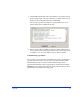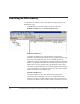Administrator's Guide
Using FRS 59
4. Click Create at the bottom of the Create shadow copy window. Storage
group copying begins. The copy is placed on a volume in the recovery
storage group you identified when you installed FRS.
The Activity Log shows the stages of copying and their success or
failure, ending with a completion message.
5. When copying ends, click Close to close the window. FRS now has a
recovery-ready LUN containing the shadow copy of the storage group
or database. You can create shadow copies as often as needed.
Troubleshooting copy failures:
If a copy fails, you may be able to troubleshoot the cause by examining the
copy activities shown in the Activity Log to see which activities failed.
Failed Exchange copies can often traced to a failed integrity check
performed automatically on the storage group by the Microsoft Exchange
eseutil.exe utility. Integrity check failure typically indicates physical file or
page damage in the production storage group.