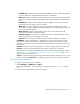User guide
Configuring the switch114
8. Activate changes and close the dialog box by clicking Activate.
9. If you have finished configuring the switch, back up the configuration data. For more
information, see ”Backing up and restoring configuration” on page 158.
NOTE: If you have configured Port Binding and click Activate, an error message may
display if the format for the WWN entered in the Bound WWN column is not valid (not in
xx:xx:xx:xx:xx:xx:xx:xx format) or if you enter a nickname that has not been configured
through the Element Manager.
Configuring port addresses (FICON management style)
Use the Configure Address - “Active” dialog box (see Figure 40 on page 116) to create and
activate port address configurations.
NOTE: This procedure applies only to the Edge Switch 2/32. FICON Management Style is not
available on the Edge Switch 2/24.
Port address parameters
The Configure Addresses - “Active” dialog box contains the following parameters:
• Addr—This read-only box lists the port address.
• Port Name—This user-defined name is assigned to the address. Up to 24 alphanumeric
characters are allowed, including spaces, hyphens and underscores.
• Blocked—If the box is checked, the port is blocked. Blocked ports continuously transmit off line
sequences (OLSs), but cannot communicate to an attached device. If the box is not checked, the
port is unblocked.
• Port connection array—This yellow area of the dialog box is a matrix of port addresses that
is used to configure connections between port addresses. Each port in the switch has a
corresponding port address, which is the physical port number in hexademical format.
All port addresses for the switch are listed along the top and left side of the matrix. To allow or
prohibit connections between two addresses, click the cell at the intersection of vertical and
horizontal rows. Right-click the intersecting cell to display a menu of attributes.
The default state of a cell is empty (square), which represents an allowed connection. Click a cell
to add the prohibited symbol and prohibit connection to that cell. The symbol for a prohibited
connection is shown in Figure 39.
Figure 39 Prohibited Port Connection symbol
Move your mouse pointer over the squares in the array to display the corresponding address.
Right-click the array to display the following menu options: