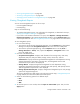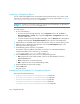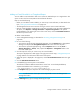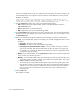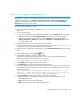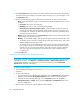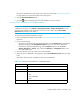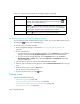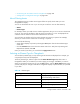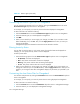User's Manual
Chargeback Manager582
E-mailing a Chargeback Report
You can e-mail a Chargeback report in PDF, XML or Microsoft Excel format. If you want to e-mail
reports by on a regular basis, set up an e-mail schedule for the report, as described in ”Adding an
E-mail Schedule for a Chargeback Report” on page 583.
IMPORTANT: Before you can e-mail a report, you must set up e-mail notification, as described in
the topic, ”Setting Up E-mail Notification” on page 154.
To e-mail a report:
1. Do one of the following:
• To access the reports through Reporting, click the Reporter button in HP SE (Tools >
Storage Essentials > Home). Then, expand the Reporter > Chargeback nodes in the
tree in the middle pane.
• To access the reports through Chargeback Manager, click the Reports tab in Chargeback
Manager and expand the Chargeback Reports node in the tree in the middle pane.
2. Expand the tree in the middle pane, and click the report for which you want to send by e-mail.
3. When the report is displayed in the right pane, click the the E-mail Report button in the
upper-right corner of the right pane.
4. In the To field, type the recipient's e-mail address.
The software verifies the address entered has a correct form. To send multiple addresses,
separate each address with a semicolon (;), for example:
john.example@appiq.com;jerry.example@appiq.com
5. From the Format drop-down menu, select one of the following formats:
• PDF - Requires the use of Adobe Acrobat, which can be downloaded for free from
http://www.adobe.com.
• Excel - Requires the use of Microsoft Excel.
• XML - Requires the user has an understanding of XML.
6. (Optional) Modify the subject and message.
7. Click the OK button.
The report is sent.
Managing E-mail Schedules for Chargeback Reports
This section describes the following:
• ”Adding an E-mail Schedule for a Chargeback Report” on page 583
• ”Editing an E-mail Schedule for a Chargeback Report” on page 584
• ”Deleting E-mail Schedules for a Chargeback Report” on page 586
• ”Viewing E-mail Schedules for a Chargeback Report” on page 586
• ”Viewing the History of an E-mail Chargeback Schedule” on page 587