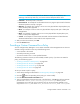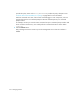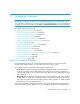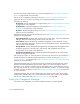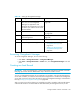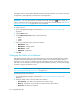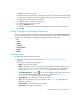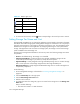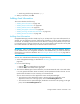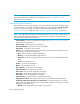User's Manual
Storage Essentials 5.00.01 User Guide 555
Accessing Chargeback Manager
To access Chargeback Manager, do one of the following:
•Click Tools > Storage Essentials > Chargeback Manager.
•Click Tools > Storage Essentials > Home. Then, click Chargeback Manager in the left
pane.
Creating an Asset Record
IMPORTANT: Only a user belonging to a role that has System Configuration selected on the Edit
Role page (such as the Domain Administrator role) is allowed to create a record.
You can use Chargeback Manager for any application or hardware, even those the management
server does not detect. Just create an asset record for that application or hardware the management
server does not monitor. Then, follow the steps for setting up Chargeback Manager, as described in
the topic,”Setting Up Chargeback Manager” on page 554.
After you create a record, the element you created the record for is treated as a discovered element.
A discovered element is an element that has been detected by the management server, but the
Table 132 Setting Up Chargeback Manager
Step Description Where to Find More Info
1 Create an asset record if it does not
exist. You can use Chargeback
Manager for applications and
hardware the management server does
not detect. Just create an asset record
for that element.
”Creating an Asset Record” on
page 555
2 Set the status of the asset. ”Changing the Status of an Element”
on page 556
3 (Optional) Add asset information for
asset management.
”Adding Asset Information” on
page 559
4 Add departments. ”Adding Departments” on page 562
5 Set up Chargeback Manager. • ”Setting Up Asset-Based
Chargeback Manager” on
page 564
• ”Setting Up Storage-Based
Chargeback Manager” on
page 567