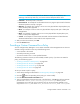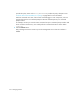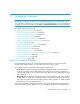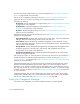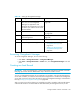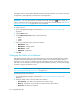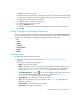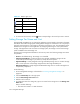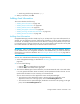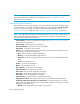User's Manual
Chargeback Manager554
your asset information is restored when you restore the database. See ”Performing an RMAN Hot
Backup” on page 204 for more information.
First set up your chargeback as described in the topic, ”Setting Up Chargeback Manager” on
page 554. When you are done with adding your chargeback information, you can view
chargeback as following:
• By element - Displays chargeback for a single element. See ”Viewing Chargeback by Element”
on page 578 for more information.
• By department - Displays chargeback for a department. See ”Viewing Chargeback by
Department” on page 578 for more information.
• By owner - Displays chargeback for by owner. See ”Viewing Chargeback by Owner” on
page 579 for more information.
Chargeback Manager also provides the following reports. See ”Viewing Chargeback Reports” on
page 581 for more information.
• Array Based Assets - Displays asset information from storage arrays: host name, department,
HBA port, HBA port WWN, storage volume, volume size, and cost.
• Asset Based - Displays the following asset-based chargeback for each department owning
elements: department, asset name, ownership ratio, and chargeback amount. Total asset-based
cost per month is also displayed.
• Storage Based - Displays storage-based chargeback for each department owning applications:
department, application, ownership ratio, total capacity, and chargeback amount. Total
storage-based cost per month is also displayed.
• Storage System Based by Tier - Displays storage-based chargeback by tier. Only storage
systems are assigned storage tiers.
After viewing the reports, you can e-mail them to co-workers. You can even set up a schedule for a
chargeback report to be mailed at regular intervals to a co-worker. See the topics, ”E-mailing a
Chargeback Report” on page 582 and ”Adding an E-mail Schedule for a Chargeback Report” on
page 583 for more information.
Chargeback Manager helps you track of the status of your elements. Elements that have recently
been discovered are automatically given the status of New. You can then change the status of
elements to in use, missing or repaired. Since the management server cannot determine what you
plan to do with an element, you must change the status manually. However, you can easily change
the status of a group of elements at once. See ”Changing the Status of an Element” on page 556
for more information.
Chargeback Manager also provides a brief listing of your assets by name, status, serial number,
vendor/model, and description. You can filter elements by status and/or type for easy navigation.
You can even create custom filters. See ”About Filtering Assets” on page 588.
Setting Up Chargeback Manager
To be able to view chargeback, you must first complete the steps in the following table.