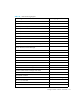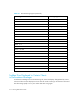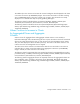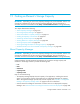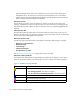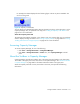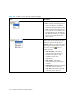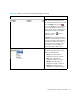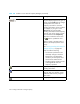User's Manual
Finding an Element’s Storage Capacity516
• Capacity Manager takes extra time to load the first time you access it after restarting the
management server. The extra time is required for the management server to calculate the
element capacity data. Capacity Manager loads faster during subsequent times because the
element capacity data has already been calculated.
About the List Tab
The List tab lets you quickly access an element. For example, to quickly access a host in the
topology, expand the List View Tree node, then select your host in the tree by expanding the All
Elements and Hosts nodes. When you select an element in the tree, it appears highlighted in the
topology.
About the Path Tab
The Path tab provides information about an element's path. By clicking a host's node, you can
determine the host's path in the application. When you click a host node in the tree, the elements in
the host's path appear highlighted in the right pane.
About the Utilization Tab
Provides host and switch reports about certain aspects of utilization and storage, for example:
• Remote vs. Local Utilization
• Remote Storage
• Local Storage
• Total Port Utilization
• Port Utilization by Fabric
See ”Obtaining Utilization Reports” on page 523 for more information.
About the Capacity Data Tab
The Capacity Data Tab provides information about the capacity of an element. You can quickly
determine the general capacity of an element by its colors, as explain in the following legend.
Figure 77 Legend for Capacity Manager
Color Description
Description varies according to element type:
• For storage systems - The space is mapped.
• For all elements except storage systems - The space is used.
Unallocated
Unused Raw (storage systems only)
Unmapped (storage systems only)