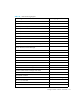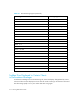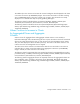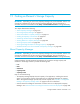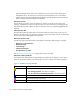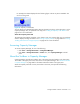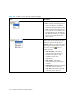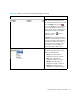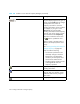User's Manual
Storage Essentials 5.00.01 User Guide 515
15 Finding an Element’s Storage Capacity
IMPORTANT: Depending on your license, Capacity Manager may not be available. See the “List
of Features” to determine if you have access to Capacity Manager. The “List of Features” is
accessible from the Documentation Center (Help > Documentation Center in Storage Essentials).
This chapter describes the following:
• ”About Capacity Manager” on page 515
• ”Accessing Capacity Manager” on page 517
• ”About the Toolbars in Capacity Manager” on page 517
• ”Finding the Capacity of an Element” on page 521
• ”Obtaining Utilization Reports” on page 523
• ”Printing Elements in Capacity Manager” on page 524
• ”Viewing Capacity Charts” on page 526
• ”Viewing Trending Information for Storage Capacity” on page 527
• ”Different Results for the df -k Command and Capacity Manager” on page 528
About Capacity Manager
IMPORTANT: Depending on your license, Capacity Manager may not be available. See the “List
of Features” to determine if you have access to Capacity Manager. The “List of Features” is
accessible from the Documentation Center (Help > Documentation Center in Storage Essentials).
Capacity Manager provides graphical representation of an element's storage capacity and
utilization in the storage network. It provides the following tabs:
• List
• Path
• Utilization
• Capacity Data
• Capacity Chart
Keep in mind the following:
• The Capacity Manager displays the total capacity of an application, including the network
drives. If you look at the capacity of the application in Chargeback Manager, the capacity
differs. Chargeback Manager provides only network capacity. See ”Capacity in Chargeback
Manager and Capacity Manager Differ” on page 572 for more information.
• Volume names from ambiguous automounts on Solaris hosts are not displayed in Capacity
Manager. See ”Volume Names from Ambiguous Automounts Are Not Displayed” on page 606.