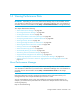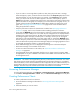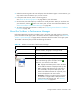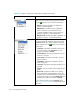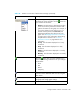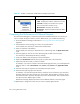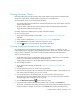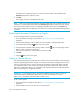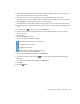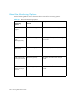User's Manual
Storage Essentials 5.00.01 User Guide 491
14 Viewing Performance Data
IMPORTANT: Depending on your license, Performance Manager may not be available. See the
“List of Features” to determine if you have access to Performance Manager. The “List of Features” is
accessible from the Documentation Center (Help > Documentation Center in Storage Essentials).
This chapter describes the following:
• ”About Performance Manager” on page 491
• ”Accessing Performance Manager” on page 492
• ”Creating Performance Charts” on page 492
• ”About the Toolbars in Performance Manager” on page 493
• ”Comparing the Performance of Different Elements” on page 496
• ”Viewing Summary Charts” on page 497
• ”Viewing Trending Information for Performance” on page 497
• ”Removing Performance Data from a Graph” on page 498
• ”Setting a Custom Period” on page 498
• ”About the Monitoring Options” on page 499
• ”Task Already Running on Element” on page 509
• ”Monitoring with Direct Attached Storage” on page 510
• ”Supported Host Configurations for Monitoring” on page 510
• ”Sudden Dips Displayed in Certain Charts in Performance Manager” on page 512
• ”Values Continue to Increase in Charts for Aggregated Drives and Aggregate Volumes” on
page 513
About Performance Manager
IMPORTANT: Depending on your license, Performance Manager may not be available. See the
“List of Features” to determine if you have access to Performance Manager. The “List of Features” is
accessible from the Documentation Center (Help > Documentation Center in HP Storage
Essentials).
Performance Manager provides a graphical representation of the performance history of a
managed element, such as bytes transmitted per second for a switch.
You can manipulate the charts, so they show a different reporting period and frequency. For
example, you could show the performance of an element over the past 24 hours with an hourly
monitoring frequency.
Keep in mind the following: