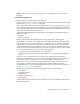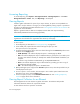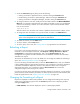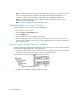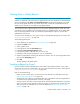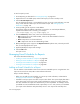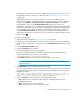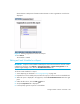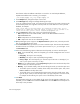User's Manual
Running Reports436
To send a report by e-mail:
1. Access Reporting as described in ”Accessing Reporting” on page 431.
2. Expand the tree in the middle pane, and click the report you want to send by e-mail.
3. Click the E-mail Report button.
You are told the E-mail server is not enabled if you have not set up e-mail notification. You must
set up e-mail notification before you can send e-mail a report. See ”Setting Up E-mail
Notification” on page 154.
4. In the top field, type the recipient's e-mail address.
The software verifies the address entered has a correct form. To send multiple addresses,
separate each address with a comma (,), for example:
john.example@appiq.com,jerry.example@appiq.com
5. From the Format drop-down menu, select one of the following formats:
• PDF - Requires the use of Adobe Acrobat, which can be downloaded for free from
http://www.adobe.com.
• Excel - Requires the use of Microsoft Excel.
• XML - Requires the user has an understanding of XML.
6. (Backup Manager reports only) From the Report Period drop-down menu, select the period of
time you want displayed in the report.
7. (Optional) Modify the subject and message.
8. Click the OK button.
The report is sent.
Managing E-mail Schedules for Reports
This section describes the following:
• ”Adding an E-mail Schedule for a Report” on page 436
• ”Editing an E-mail Schedule for a Report” on page 439
• ”Deleting E-mail Schedules for a Report” on page 441
• ”Viewing E-mail Schedules for a Report” on page 442
Adding an E-mail Schedule for a Report
You can add an e-mail schedule so that a user receives an attached report on a regular basis. The
report can be in the form a PDF, XML or Microsoft Excel document.
Keep in mind the following:
• Before you can add an e-mail schedule, you must set up e-mail notification, as described in
”Setting Up E-mail Notification” on page 154.
• Schedule to send your reports soon after a report cache refresh. The reports display data that is
in the report cache. If the report cache contains old data, the reports you send by e-mail will
also show old data. The reports are refreshed every six hours by default. For example, assume
you added an e-mail schedule that sends a report daily at 7 a.m. Also, assume you scheduled
your report cache refreshes to take place daily at 8 a.m. Your reports will most likely show