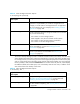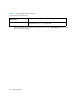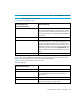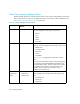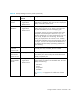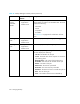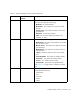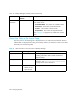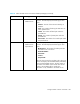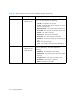User's Manual
Storage Essentials 5.00.01 User Guide 361
The charts in Backup Manager provide a wealth of information about your backups. You can easily
obtain detailed information about a data point displayed in a chart by right-clicking the data point.
For example, assume you are looking at a Service Level Agreement (SLA) chart on the Summary tab,
and you want to obtain more information about a backup performed yesterday. You could right-click
the bar yesterday’s date and select Show Details. You are then shown the Jobs tab, which displays
the additional details of that data point, such as the backup status of each client, in addition to the
start and end time of the backup on that client.
Add Virtual Application Lets you add a virtual application so you can monitor it. A virtual
application is a placeholder you create for an application. For
example, you could create a virtual application for an application
that was created just for your company. See ”Creating a Virtual
Application” on page 289.
Reachable Storage
Provides information about the storage accessible from a selected
host, such as the following:
• Free volumes on current storage systems
• LUNs mapped to host, but not mounted with file systems
• Free volumes on other storage systems in host fabrics
• Free volumes on all other storage systems
Custom Commands Lets you run a custom command on an element, for example to
start an executable or a script. See ”Setting Up Custom
Commands” on page 260.
Go to System Manager System Manager provides a topology that lets you view how the
devices in your network are connected. See ”About System
Manager” on page 217.
Table 54 About the Right-Click Menu Options
on the Topology Tab (continued)
Right-Click
Menu Option
Description
Table 55 About the Right-Click Menu Options
on the Summary Tab
Right-Click
Menu Option
Description
Summary Page Settings Displays the settings for the charts displayed on the Summary tab.
See ”About the Summary Backup Charts” on page 364 and
”Modifying Summary Backup Charts” on page 371.
Go To Topology Displays a graphical representation of the path of an element.
This also includes multipathing. See ”Viewing Element Topology”
on page 280.