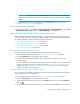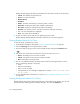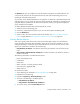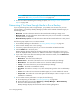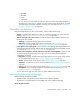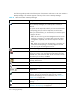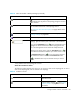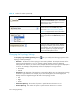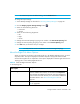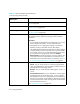User's Manual
Managing Backups360
Show Policies Displays policies for the selected element. See ”About the Policies
Tab” on page 294.
Show Collectors Displays report collectors for the selected element. See ”About the
Collectors Tab” on page 293.
Show Chargeback Displays chargeback for the selected element. See ”About the
Monitoring Tab” on page 294.
Update Element Data The management server gathers new and changed details from
the element and then redraws the topology with the updated
information.
Important:
• Do not update element data during Get Topology or Discovery
Data Collection/Get Details. You can determine if the
management server is getting the topology or all element
details by looking at the label near the status button.
• The Update Element Data functionality does not detect element
components that have been removed, such as ports and LUNs.
For example, assume you removed several LUNs from an array.
If you right-click the storage system and select Update
Element Data, the LUNs still appear in the user interface. You
must perform Discovery Data Collection/Get Details for the
deleted LUNs to be removed from the user interface. See ”Step
4 - Discovery Data Collection or Get Details” on page 80.
External Tools Provides several ways to access an element:
• Telnet - Lets you access a host or a switch through the telnet
utility. The Telnet feature is only accessible to Web browsers on
Microsoft Windows operating systems.
• Browse - Lets you access the main Web page for a host or a
switch.
• Set Up External Tools - Lets you add URLs for accessing the
management tools for the storage system. In some instances,
the management tool for the storage system is accessible from
this menu. For example, HiCommand for HDS storage systems
and Command View for HP XP storage systems are accessible
from the External Tools menu.
See ”Using External Tools” on page 270
Table 54 About the Right-Click Menu Options
on the Topology Tab (continued)
Right-Click
Menu Option
Description