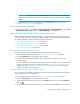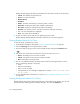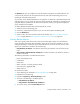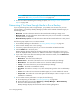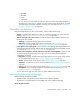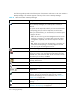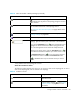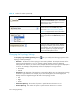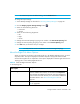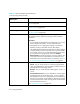User's Manual
Storage Essentials 5.00.01 User Guide 359
NOTE: To restore the layout to the default setting, click the Default button.
To change the layout settings:
1. Access Backup Manager as described in ”Accessing Backup Manager” on page 351.
2. Click the Display Layout Settings Dialog button ( ).
3. Select one of the following directions:
• Horizontal
•Vertical
4. Select one of the following alignments:
•Left
•Right
•Center
5. Change the horizontal spacing by typing a new number in the Horizontal Spacing field.
6. Change the vertical spacing by typing a new number in the Vertical Spacing field.
7. Click OK when you are done with your changes.
NOTE: You may need to use the scroll buttons to see the rearranged topology.
About the Right-Click Menu Options
When you right-click an element on the Topology tab or in the Backup Applications tree, you see a
drop-down menu. The options displayed in the menu depend on the type of element clicked.
See the following table for an explanation of the options displayed for elements right-clicked on the
Topology tab or in the Backup Applications tree.
Table 54 About the Right-Click Menu Options
on the Topology Tab
Right-Click
Menu Option
Description
Go To Navigation Details This menu option redirects you to the Navigation page. If the
element is labeled “Discovered,” you are shown the Properties
page. Elements are labeled “Discovered” when the management
server has discovered the element, but it cannot obtain additional
information about it. See ”About the Navigation Tab” on
page 271.
Show Events Displays events for the selected element. See ”About the Events
Tab” on page 290.