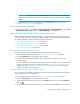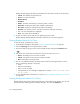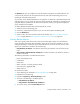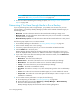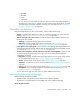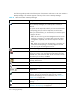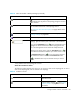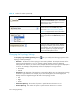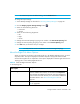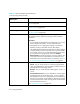User's Manual
Storage Essentials 5.00.01 User Guide 357
*Only enabled when the Topology tab is active.
About the Toolbar for Charts
The following toolbar appears only when you are viewing a chart on the Topology tab. To view a
chart on the Topology tab, click an element in the topology.
*
Lets you move the entire topology at once. Click the Pan button
( ) and then click any place in the topology. Drag the mouse to
a new location.
*
Opens a new window containing the topology. This feature lets
you view different domains of the topology at once.
See ”About the New Window Option” on page 286 for more
information
*
Lets you change the topology layout. See ”Changing the
Topology Settings” on page 358.
*
Restores the layout to the last saved version.
*
Lets you find an element by name or by Worldwide Name in the
topology. Type the name or part of the name in the Find field.
Then, click the Find Next button ( ). The management server
highlights the elements that match in the topology and in the
tree. If the management server has found multiple elements
matching your search criteria, click the Find Next button ( )
to find the next element that matches your search criteria. Click
the Find Previous button ( ) to view the previous element
that matches the search criteria. The Find Previous button
( ) is disabled when only one element meets your search
criteria.
Table 52 About the Toolbar in Backup Manager (continued)
Icon Description
Table 53 Toolbar for Charts
Icon Description
Converts the data in the chart to a list in a
separate browser.
To print a chart, click the . See ”Printing
Summary Charts” on page 373 for more
information.