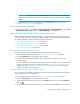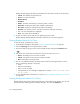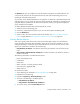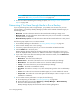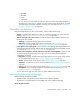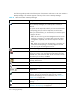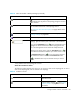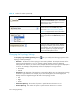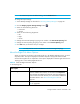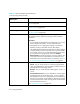User's Manual
Storage Essentials 5.00.01 User Guide 355
•Available
•Allocated
•Frozen
•Suspended
You can also set up a policy that will notify you when the number of available media for a
storage pool is running low. For example, you could create a policy that sends you an e-mail
when the number of available media for a storage pool is less than two. See ”Creating a
Utilization or Backup Policy” on page 533.
About the User Interface
Backup Manager displays an easy to use interface, which provides the following:
• Toolbar - Provides buttons and menus to help you modify the topology and charts in Backup
Manager. See ”About the Toolbars in Backup Manager” on page 355.
• Tabs on the right side of the screen - Provides information about individual elements. The
following tabs are provided:
• Topology - Displays the topology of the back up elements.
• Summary - Displays summary charts for back up elements. See ”About the Summary
Backup Charts” on page 364 and ”Modifying Summary Backup Charts” on page 371.
• Lower pane on the Topology tab - The lower pane on the Topology tab is displayed when you
select a discovered back element. Different tabs are displayed according to the backup element
you selected. See ”About the Tabs in the Lower Pane” on page 368.
• Access to the Navigation, Events, Collectors, Policies, and Chargeback - When you click
an element, the following links in the lower-right corner are enabled when that feature is
supported for the element:
• Navigation - Displays navigation information about element, such as which storage systems
are connected to the element. See ”About the Navigation Tab” on page 271.
• Events - Displays events for the element. See ”About the Events Tab” on page 290.
• Collectors - Provides links to reports about the element. See ”About the Collectors Tab” on
page 293.
• Policies - Lets you set up policies for the element. See ”About the Policies Tab” on page 294.
• Chargeback - Lets you provide chargeback information about the element. See ”Asset
Attributes of an Element” on page 291.
• You can also use the right-click menu options to obtain additional information.
About the Toolbars in Backup Manager
Backup Manager provides two toolbars.
• The main toolbar that appears at the top of the screen in Backup Manager.
• The toolbar for charts that appears in the middle of the screen in Backup Manager.
About the Main Toolbar