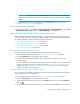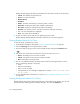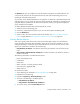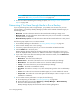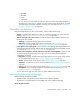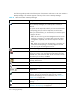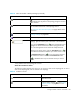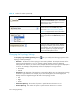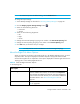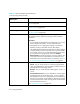User's Manual
Storage Essentials 5.00.01 User Guide 353
The Backup tab gives an at-a-glance view of the backup coverage for the selected element. You
can choose the period for the coverage and review the jobs and corresponding policy for the
backup jobs executed for that period.
Click a cell to review detailed information in the right pane. A splitter bar is placed between the left
and right pane so you can resize the work area. If the selected cell represents an executed job, the
right pane displays job details. If the selected cell represents a policy, the right pane displays the
policy information and schedule.
To obtain detailed information about the backup jobs for a client:
1. Select the client on the topology job.
2. If necessary, expand the lower pane so you can view the Properties and Backup tabs.
3. Click the Backup tab.
4. Select a cell to view more information about each backup. See ”About the Tabs in the Lower
Pane” on page 368 and ”Viewing Backup Information for a Client” on page 352.
Viewing Backup Reports
One way to quickly make others aware of the results of last night’s backup is to send them the
reports providing information about the backup. These reports can be sent manually or you can
configure Reporting to e-mail these reports automatically to a list of user accounts. The two main
reports you would want to send them are the following:
• Daily Backup Job Report - Provides the status of the jobs that have occurred in the last 24
hours.
• Daily Failed or Partial Backup Job Report - Provides information only about the job that is
partial or has failed.
The following information is provided for both reports:
• Name of the backup server
• Job identifier
• Client name
• Status of the job - successful, partial or failed
• Size of the job in gigabytes (GB)
• Result of the job
To access these reports:
1. Access Reporting as described in ”Accessing Reporting” on page 432.
2. Expand the tree in Reporting.
3. Expand the Reporting > Backup Manager nodes.
4. Click one of the following in the Reporting tree:
• Daily Backup Job Report
• Daily Failed or Partial Backup Job Report
5. To e-mail a report, click the E-mail Report button.