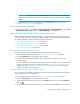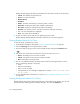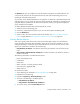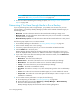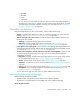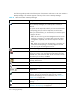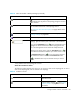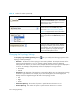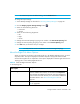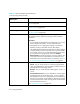User's Manual
Storage Essentials 5.00.01 User Guide 351
IMPORTANT: Make sure you have at least 500 MB if you are using the host as a master
backup server in a large environment, for example 300 clients, 25,000 jobs and 500,000
images.
3. Schedule backup collection for your master servers as described in ”Scheduling Backup
Collection for Master Servers” on page 174
Accessing Backup Manager
To access Backup Manager, click Tools > Storage Essentials > Backup Manager or click Tools
> Storage Essentials > Home. Then, click Backup Manager in the left pane.
Determining if Last Night’s Backup was Successful
Backup Manager provides several tools to help you to quickly determine if last night’s backup was
successful. The quickest way to find out if last night’s backup was successful is to go to the Summary
tab in Backup Manager. Refer to the following topics to learn more:
• ”Viewing the Summary Backup Charts” on page 351
• ”Viewing Backup Results for a Client” on page 352
• ”Viewing Backup Information for a Client” on page 352
• ”Viewing Backup Reports” on page 353
Viewing the Summary Backup Charts
To access information about last night’s backup by looking at the backup charts:
1. Access Backup Manager as described in ”Accessing Backup Manager” on page 351.
2. Click the Summary tab on the right side of the window.
3. By default, the Backup SLA Performance chart is displayed in the upper-left pane on the
Summary page.
This chart displays the overall results of the backups in the last 14 days. It tells you if the overall
backup was successful, partially successful or failed. See ”About the Summary Backup Charts”
on page 364 and ”Modifying Summary Backup Charts” on page 371 for more information
about this chart and about modifying it.
Viewing Backup Results for a Master Server
You can quickly view the results of the backup jobs that a master server performed by accessing its
chart, as described in the following steps:
1. Access Backup Manager as described in ”Accessing Backup Manager” on page 351.
2. Click the Topology tab on the right side of the window.
3. Access the master server by typing its name in the Find field and then clicking the Find Next
button ( ).
4. Once the master server has been selected in the topology, click the Jobs tab in the lower pane.