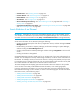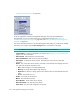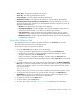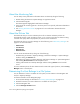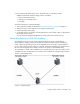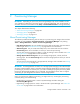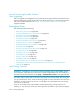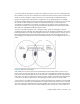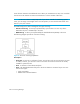User's Manual
Viewing Element Topology and Properties294
About the Monitoring Tab
You can easily access performance information about an element by doing the following:
1. Double clicking the element in System Manager or Application Viewer.
2. Click the Monitoring tab.
The element appears highlighted in Performance Manager.
3. Select one of the monitoring options in the lower pane to view specific performance data about
the element.
4. See ”Viewing Performance Data” on page 491 for more information about Performance
Manager.
About the Policies Tab
The Policies tab lets you view the utilization policies for an element. Utilization policies can
automatically send an e-mail, generate an event, or run a custom script when an element is being
overused. If the policy table is unpopulated, no policies exist for the element.
The Policies tab lets you use Policy Manager to do the following. See ”About Policy Manager” on
page 531 for more information:
• Add Policies
• Test Policies
• Edit Policies
• Delete Policies
You can access the Policies tab by doing one of the following:
• Double-clicking an element in Capacity Manager, Performance Manager or System Manager
and then clicking the Policies tab.
• Right-clicking an element in Capacity Manager, Performance Manager or System Managerand
then selecting Show Policies from the drop-down menu.
• Clicking a discovered host in Backup Manager and then clicking Policies in the lower-left
corner.
To access utilization policies for other elements and to create other types of policies, click the Policy
Manager button in the left pane.
Determining If a Host Belongs to a File System
You can determine if a host is a member of a file system, such as CXFS™ on the Navigation tab
and/or in Capacity Manager.
To find the information on the Navigation page:
1. Access System Manager as described in ”Accessing System Manager” on page 219.
2. Double-click the host you want to determine is a member of a file system.
3. Click the Navigation tab.
4. Click the Storage Volumes button.