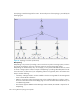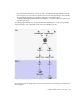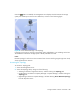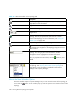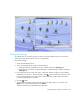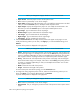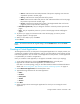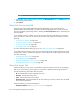User's Manual
Viewing Element Topology and Properties290
NOTE: You can view the properties of a volume by clicking its link.
7. If applicable, choose a disk partition by clicking the Disk Partitions tab or the Next button and
then selecting a disk partition.
8. Click Finish.
About the Provisioning Tab
The provisioning tab provides different functionality depending on the type of element you
double-clicked in System Manager or clicked in the Provisioning pages. You can also access the
provisioning table by right-clicking a fabric, selecting the Go to Properties option, and clicking the
Provisioning tab.
If you selected a switch or a fabric, you are shown zone provisioning tools that let you manages
zones, zone aliases, and zone sets. These tools provide a wide range of functionality, such as the
following:
• ”Creating Zone Aliases” on page 303
• ”Creating a Zone in a Fabric” on page 305
• ”Creating a Zone Set” on page 308
• ”Activating a Zone Set” on page 311
For more information about setting up zones, see ”SAN Zoning Overview” on page 298.
If you double-clicked a storage system, you are shown storage provisioning tools that let you create
storage pools, volumes, and host security groups. These tools provide a wide range of functionality,
such as the following:
• ”Managing Storage Pools” on page 320
• ”Managing Volumes” on page 322
• ”Rules for Creating Host Security Groups” on page 329
• ”Managing Host Security Groups” on page 333
About the Events Tab
The Events tab lets you view, clear, sort and filter events for an element. An event can be anything
that occurs on the element, such as a device connected to a Brocade switch has gone off-line. It
provides the following information about the events:
• ID- The identification number assigned to the event
• Severity - Provides the severity level
• Time - The time the event was recorded.
• Summary Text - A brief explanation of the event. When you click the summary text, the details
of the event are displayed.
The Events tab lets you use Event Manager to:
• View Event Details - See ”Viewing Event Details” on page 413.