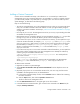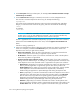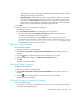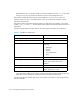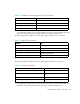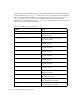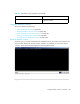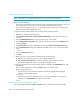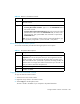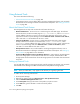User's Manual
Storage Essentials 5.00.01 User Guide 269
About the Drop-Down Menu Options
The remote console also provides the following drop-down menu options.
Copying Text from the Remote Console
To copy text from the remote console:
1. Select the text in the remote console.
2. Right-click the top frame in the remote console.
3. Select Copy from the drop-down menu.
The text is stored in the buffer of your computer to be pasted elsewhere.
Table 40 Buttons on the Remote Console
Button Description
Stop Stops a command. Once a command has been executed the console
becomes inactive.
Help Provides the following information about the remote console:
• Clearing the remote console - Type CLS in the Commands field of
the remote console.
• Copying text to the Commands field - Place the cursor at the end of
the line in the window below the Commands field, as shown in the
following figure. Then, press ENTER. The command is copied to the
Commands field.
Note: If you are viewing the remote console on Microsoft Windows, you
can copy text by using CTRL + C, then use CTRL + P to paste it.
Table 41 Drop-Down Menu Options
Option Description
CRLF (Default setting) Provides a carriage return and a linefeed.
Important: Do not use this option when you are using telnet to access
another computer. You must select the CR option after you enter a user
name to be able to enter a password. If you leave the setting at CRLF, the
software enters a carriage return and a line feed when you click OK. As a
result, no value is entered for the password.
CR Provides a carriage return.
LF Provides a linefeed.