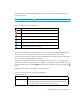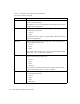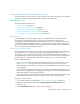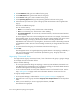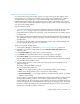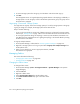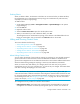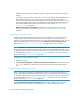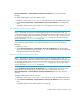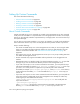User's Manual
Viewing Element Topology and Properties260
Setting Up Custom Commands
This section describes the following:
• ”About Custom Commands” on page 259
• ”Adding a Custom Command” on page 259
• ”Editing a Custom Command” on page 262
• ”Deleting a Custom Command” on page 262
• ”Software Environment Variables for Scripting” on page 262
• ”Using the Remote Console” on page 266
About Custom Commands
Custom commands let you run a command you created on the management server. The command
could point to an executable or a script that does not use the graphical user interface. For example,
assume you have already created a script that backs up a storage system. You could run that script
from System Manager.
You can also use environment variables in your scripts. For example, you could use the variables to
obtain information about a host, such as its total physical memory and the number of processors.
Keep in mind the following:
• The custom command always runs on the management server unless you are running the telnet
utility. You can obtain information about the element on which you right-clicked by using the
software's environment variables. See ”Software Environment Variables for Scripting” on
page 262.
• Run scripts at your own risk. The management server lets you run any script including those that
can disable the management server.
• Custom commands only supports executables and scripts that do not use the graphical user
interface.
• (Management Servers on Windows Only) If you leave the Remote Console (cmd /k) open after
running a script, users can traverse the directory structure of the management server.
• If you want a Perl script to run as a custom command on Sun Solaris, you must prefix the script
with the Perl executable, for example, perl myscript.pl, where myscript.pl is the script
you want to run. A best practice is to prefix the script with the path to Perl and the Perl
executable, for example: perl/bin/perl myscript.pl, where perl/bin/ is the directory
containing the Perl executable, perl is the executable and myscript.pl is the script you
want to run.
• If you want a Perl script to run as a custom command on Microsoft Windows, you must prefix the
script name with the complete path to Perl. The management server already has a directory
containing the perl executable inside the folder,
%JBOSS4_DIST%\server\appiq\remoteScripts\perl\bin. You would prefix the
script name as follows:
.\perl\bin\perl myscript.pl
where .\perl\bin\ is the directory containing the Perl executable in the RemoteScripts
directory, perl is the executable and myscript.pl is the script you want to run.