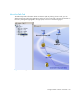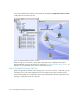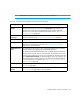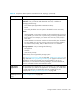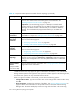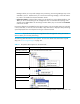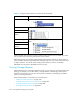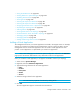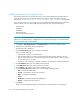User's Manual
Storage Essentials 5.00.01 User Guide 239
• ”Using the Global View” on page 242
• ”Printing Elements in System Manager” on page 242
• ”Updating Element Data” on page 244
• ”Viewing Ports” on page 245
• ”Showing the Impact of an Element” on page 245
• ”Showing the Impact of an Element” on page 245
• ”Assigning a Business Cost to a Application” on page 247
• ”Expanding the Topology Pane” on page 249
• ”Filtering Fabrics” on page 249
• ”Viewing Event Status in the Topology” on page 249
• ”Custom Name for Switch Truncated in Topology” on page 252
• ”Managing Groups” on page 252
• ”Managing Fabrics” on page 255
• ”Hiding and Showing Generic Hosts” on page 256
Adding a Virtual Application
The management server lets you monitor applications not listed in the support matrix. For example,
assume your company has created an internal application, and you want to be able to use the
management server to monitor that application. You can create a virtual application for that
product. A virtual application is a placeholder you create for an application.
NOTE: Only a user belonging to a role that has System Configuration selected on the Edit Role
page (such as the Domain Administrator role) is allowed to create a virtual application.
Once you create the virtual application, it will appear connected to a host in your topology.
1. Select a host in System Manager.
2. Right-click and select Add Virtual Application.
3. Type the following information for the virtual application.
• Name
• Product
• Description
• Vendor
• Version
4. Select the storage volume for the application.
NOTE: You can view the properties of a volume by clicking its link.
5. Click OK.
The virtual application appears connected to the selected host.