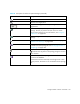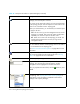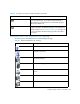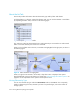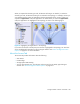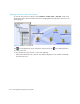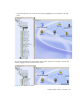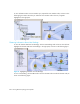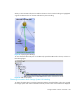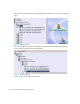User's Manual
Storage Essentials 5.00.01 User Guide 221
Magnifies the view
Decreases the magnification
Lets you set the magnification to a percentage of the default
magnification
Opens a smaller pane, which provides a global view of the
topology. This lets you position the main view to a certain
section of the topology. For more information, see ”Using the
Global View” on page 242.
Fits the topology to the window, so you can see the entire
topology.
Lets you move an element in the topology. See ”Arranging
Elements in the Topology” on page 240.
Lets you move multiple elements at once. This button is not
accessible from the Topology tab. See ”Arranging Elements in
the Topology” on page 240.
Lets you move the entire topology at once. Click the Pan button
( ) and then click any place in the topology. Drag the mouse to
a new location.
Updates the layout of the topology and removes the last saved
layout from the database.
Elements that have been manually moved might revert to their
original position. This button is not accessible from the Topology
tab.
Table 28 Description of Toolbar in System Manager (continued)
Icon Description