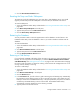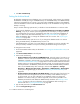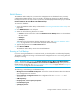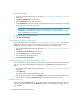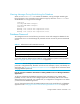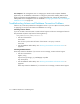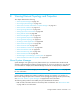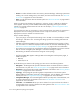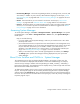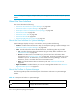User's Manual
Viewing Element Topology and Properties220
NOTE: If a TE port belongs to multiple VSANs, the management server mentions only the primary
VSAN.
About the User Interface
This section describes the following:
• ”About the User Interface for System Manager” on page 220
• ”About the Toolbar in System Manager” on page 220
• ”Description of the Icons Displayed in the Topology” on page 222
• ”About the List Tab” on page 223
• ”About the Access Tab” on page 225
• ”About the Path Tab” on page 230
• ”About the Right-Click Menu Options” on page 231
About the User Interface for System Manager
System Manager displays an easy to use interface, which provides the following:
• Toolbar - Provides buttons and menus to help you modify the topology in System Manager. See
”About the Toolbar in System Manager” on page 220.
• Tabs - Provides information about individual elements. The following tabs are provided:
• List - Provides information about the elements by type and by fabric and domain. See
”About the List Tab” on page 223.
• Access - Provides access to tools that let you provision and view information about
provisioning. See ”About the Access Tab” on page 225. Provisioning wizards may not be
available in your kit. To determine if you can access Provisioning Manager, access the
Feature List, which is accessible from the Documentation Center.
• Path - Provides information about an element's path. See ”About the Path Tab” on
page 230.
• Right-Click Menu - Provides features you can use to manage that element. See ”About the
Right-Click Menu Options” on page 231.
About the Toolbar in System Manager
The following table provides a brief description of the buttons and menus in System Manager
toolbar.
Table 28 Description of Toolbar in System Manager
Icon Description
Prints the topology. See ”Printing Elements in System Manager”
on page 242 for more information.