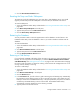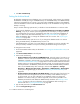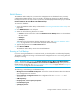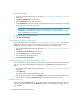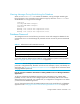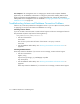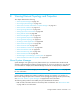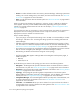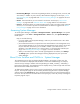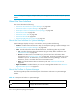User's Manual
Storage Essentials 5.00.01 User Guide 217
8 Viewing Element Topology and Properties
This chapter describes the following:
• ”About System Manager” on page 217
• ”Accessing System Manager” on page 219
• ”About Cisco Switches and VSANs in System Manager” on page 219
• ”About the User Interface” on page 219
• ”Viewing Storage Elements” on page 237
• ”Setting Up Custom Commands” on page 258
• ”Using External Tools” on page 268
• ”About the Navigation Tab” on page 270
• ”Viewing Element Properties” on page 275
• ”Viewing Element Topology” on page 279
• ”Creating a Virtual Application” on page 288
• ”About the Provisioning Tab” on page 289
• ”About the Events Tab” on page 289
• ”Asset Attributes of an Element” on page 290
• ”About the Collectors Tab” on page 292
• ”About the Monitoring Tab” on page 292
• ”About the Policies Tab” on page 293
• ”Determining If a Host Belongs to a File System” on page 293
• ”About the Data from CXFS File Systems” on page 294
About System Manager
System Manager is the gateway to many features that let you view details about the discovered
elements. System Manager provides a topology that lets you view how the devices in your network
are connected. For example, direct attached storage connections are displayed by a dotted line.
NOTE: To view direct attach storage, you must enable the button. See Table 28 on page 220
for more information.
Use the utilities provided in the toolbar to modify the topology. For example, you can filter out
fabrics and change the placement of elements in the topology through drag and drop functionality.
See ”About the Toolbar in System Manager” on page 220 for more information.
The following tabs provided in the middle pane provide additional information:
• List - Provides information about the elements by fabric and domain. See ”About the List Tab”
on page 223 for more information.