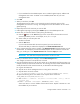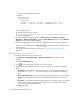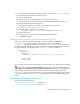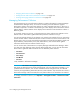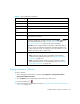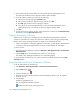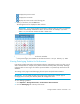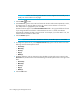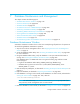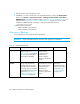User's Manual
Storage Essentials 5.00.01 User Guide 199
7 Database Maintenance and Management
This chapter contains the following topics:
• ”Database Maintenance Window” on page 199
• ”Overview of Backups” on page 200
• ”Database Mode” on page 201
• ”Architectural Overview of RMAN Backups” on page 202
• ”Performing an RMAN Hot Backup” on page 204
• ”Scheduling RMAN Hot Backups of the Database” on page 204
• ”Viewing Results from RMAN Backup” on page 205
• ”About the Database Admin Utility” on page 206
• ”Database Password” on page 215
• ”Troubleshooting Listener and Database Connection Problems” on page 216
Database Maintenance Window
Schedule a maintenance window of two to four hours weekly during off peak hours of operation to
do the following database maintenance operation:
1. Stop the service for the management server. See ”Stopping the Service for the Management
Server” on page 14.
2. Access the Database Admin Utility. See ”Accessing the Database Admin Utility” on page 206
for more information.
3. Using the Database Admin Utility, verify the database is in an open state and the listener is
running. See ”Checking the Database and Listener Status” on page 207.
If the database state is not OPEN and shows error get the following logs and then contact
technical support:
• Log file for the Database Admin Utility (%MGR_DIST%/logs/dbAdmin.log)
• Database alert log which can be found in \oracle\admin\APPIQ\bdump, where
ORACLE_BASE is c:\oracle
4. Reset the temporary tablespace, as described in ”Resetting the Temp and Undo Tablespace” on
page 211.
5. Export the database, as described in ”Exporting the Database” on page 208.
6. If the database is running in archive mode, set the database to no-archive mode, as described in
”Setting the Archive Mode” on page 212. Then, clean the
\oracle\oradata\APPIQ\archive.
NOTE: The archive directory (\oracle\oradata\APPIQ\archive) only exists if you
have previously set the management server to archive mode.
7. Return the database to archive mode, as described in ”Setting the Archive Mode” on page 212.