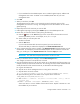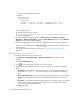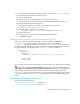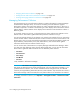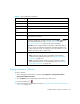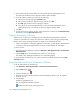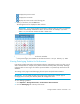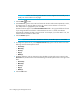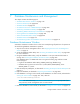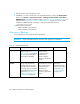User's Manual
Storage Essentials 5.00.01 User Guide 197
- Displays the previous month
- Displays the next month
- Displays the same month in the following year
6. When you are done, click the Set button.
The management server displays the date and time.
IMPORTANT: If you change the date in the field to a date that does not exist in a month, the
software automatically calculates the date to the next month. For example, if you enter
2003-11-31, the software assumes the date is 2003-12-01.
Figure 19 Selecting the Date and Time from the Calendar
In the previous figure, the calendar sets the date and time at 1:56 p.m. February 13, 2003.
Viewing Data Aging Statistics for Performance
Data Aging includes Data Rollup and Garbage Collection. Data Rollup controls how often a set of
data is summarized. For example, hourly data is rolled into the daily table periodically. Garbage
Collection refers to how long a set of data is preserved before it is permanently removed from the
database.
The settings on this page control data aging for both reports and performance statistics.
IMPORTANT: Do not modify the data on this page unless instructed by customer support.
Changing them incorrectly can adversely affect the management server.
To view data aging statistics:
1. Click Optimize > Storage Essentials > Performance Data Collection.
2. Click the Data Aging tab at the top of the screen.