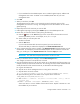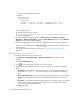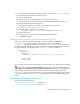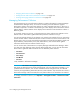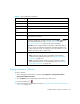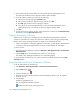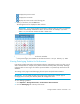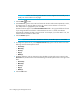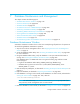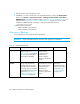User's Manual
Storage Essentials 5.00.01 User Guide 195
Starting Performance Collectors
To start a collector:
1. Access the page for performance collectors page (Optimize > Storage Essentials >
Performance Data Collection).
2. Click the Start button corresponding to the collector you want to start.
3. Click the calendar icon, .
4. Set the date and time as described in the topic, ”Setting the Date and Time for Performance
Collectors” on page 195.
Table 23 About Performance Collectors
Column Heading Description
Element The name of the element from which this collector gathers information.
Element Type The type of element from which the collector gathers information.
Statistics The statistics that the collector is responsible for providing information.
Next Scheduled
Run
Displays the date and time when the collector is scheduled to run.
Interval The interval in minutes the collector runs.
Running? Gives the status of the collector. Collectors that are running display a
check mark in this column.
Edit
To edit the schedule for running a collector, click the Edit () button.
Then set the date and time. See ”Setting the Date and Time for
Performance Collectors” on page 195 for more information.
Important: If you change the date in the field to a date that does not
exist in a month, the software automatically calculates the date to the
first day of the next month. For example, if you enter 2003-11-31, the
software assumes the date is 2003-12-01.
Action Displays one of the following buttons:
• Stop - Stops the collector. The corresponding reports display
information only gathered previously. See ”Stopping Performance
Collectors” on page 195.
• Start - Starts the collector. When you start a collector, it begins
gathering information for its corresponding reports. See ”Starting
Performance Collectors” on page 194.